
Use the Apply ChangeSet page of the Application Configuration dialog when you want to import changes from another workstation that is running the same application, and is not visible via a network connection.
You cannot apply a ChangeSet file from one application to another.
Configuration privileges are required to apply a ChangeSet to a secured application.
If the ChangeSet is standard, then its contents will be merged into the application. If snapshot, then it will replace the application.
Do not attempt to apply a snapshot that does not include source files to an application that does.
It is possible that the changes coming from the ChangeSet may conflict with changes that have been made to the application on this machine. The Apply ChangeSet menu enables you to choose in advance, whether to use or discard the ChangeSet file's version in the event of a conflict.
ChangeSets and Security
If the ChangeSet you are applying includes modifications to user accounts and you do not have the Manager privilege then behavior varies depending on whether you are applying a .ChangeSet file or a .Snapshot file. (.ChangeSet files are typically used when remote developers are collaborating on the application. .Snapshot files are typically used by System Integrators when sending an update to a customer.)
-
If working with a .ChangeSet file, the security modifications are applied with the rest of the changes.
-
If working with a .Snapshot file, the security modifications are imported but not applied. You will be warned of this. A user who has the Manager security privilege can then use the VTScada Version Control system to merge the security modifications into the running version of the application. There is no need to apply the .Snapshot a second time.
Steps
The steps to apply a ChangeSet file are:
- Open the Application Configuration dialog.
- Select the Apply ChangeSet File option from the menu.
- Click on the Select button
A browse window will open, allowing you to find and select the .ChangeSet file.
- Select the file and click Open
A dialog will prompt you to confirm that you wish to apply the changes.
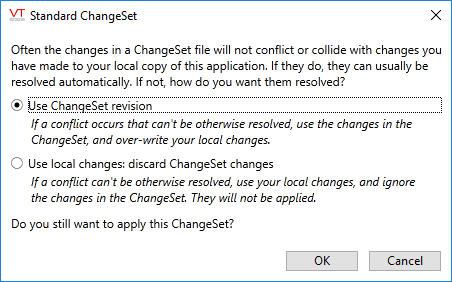
- Click "Yes"
The changes will be applied.
In the event of a conflict between versions, an error message will tell you which version was used and which ignored.
Add or upgrade a ChangeSet File by double-clicking it right in your file explorer. If the ChangeSet application already exists, it will be updated. If no application exists, a new application will be created and will appear in the VAM.
