
Use the Speech Lexicon dialog to adjust how words are pronounced when spoken by voice engine. If using a third party speech engine that provides its own lexicon configuration, disable the VTScada Speech Lexicon by changing the value of the property, EnableLexiconDialog to 0.
The Speech Lexicon is opened from the Alarms tab of the Edit Properties window:
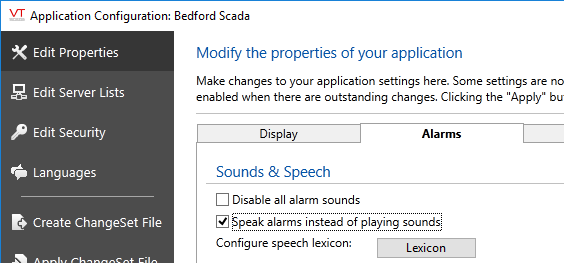
The list of properties was scrolled to this entry. This is not the first property in the page.
![]()
The Speech Lexicon dialog
The lexicon settings are used with alarms spoken at the workstation, and with the Alarm Notification System. Although the speech engine will pronounce many words plainly and without a flaw, you should review abbreviations, place names, operator names, and alarm messages, adjusting as required so that they are pronounced clearly by the speech engine. Also, some users may prefer a localized pronunciation for certain words.
Set Speech Pronunciation
- Open the Configure Speech Lexicon dialog.
- Click Add. The Add Lexicon Word dialog opens as shown.
![]()
- Enter the word, phrase, or place name in the Key field.
- Click Speak button to the right of the Word field.
The speech engine speaks the word, name, or phrase in the Key field. - Identify which syllables you want to change.
- In the Phonetic Spelling field, enter the word or phrase using a Phonetic Spelling Reference, rather than a dictionary-correct spelling.
![]()
- Click the Speak button to the right of the phonetic spelling field.
The speech engine speaks the word, name, or phrase as you have spelled it. - Repeat as required to adjust the pronunciation until it sounds as you would like.
- Click OK. The word, name, or phrase is added to the Special Words list of the Dialer Pronunciation dialog.
- Click Add to add another word, name, or phrase, to the "Current Lexicon Contents" list. Click OK to close the dialog.
Certain two-letter combinations are pronounced as individual letters rather than their combined sound (example: HI). Others may have default words assigned (example: "AK" may be pronounced "Alaska" on some systems). Use an underscore with a two-letter combination to force pronunciation of both.
You can add, test, and configure as many unusual words, phrases, names, roots, abbreviations, places, and operator names as you require.
