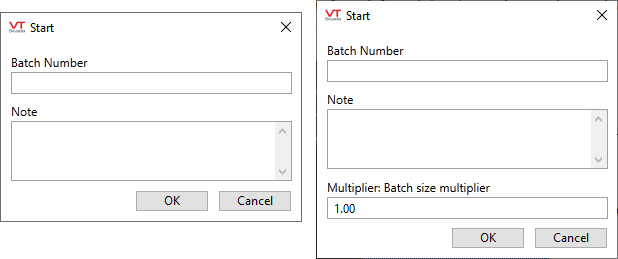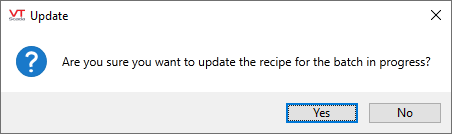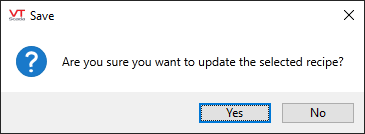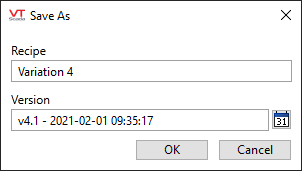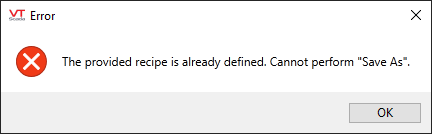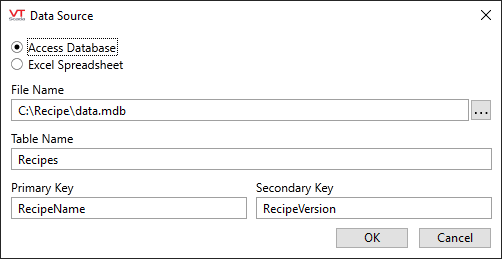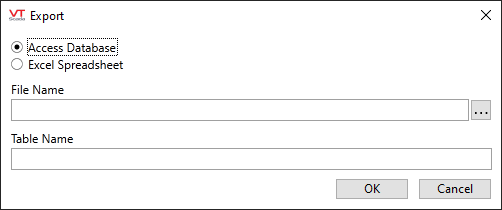The Batch & Recipe Management Page
You will need at least one Recipe Book tag before working with the Recipe & Batch Management Page.
This page is protected by the security privilege, Recipe Page Access.
Located under Page Menu > Alarms, Reports & Diagnostics > Recipes > Batch & Recipe Management.
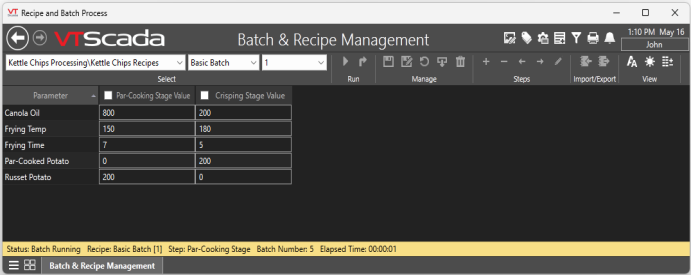
Batch & Recipe Management Page. Text at the bottom of the page shows the current status and the last batch to run.
Data Entry Fields
The appearance will change according to data type of the parameter. For example, the following figure shows a set of parameters with Digital, Analog and String data types:

(Analog differs from Discrete only in the ability to specify a decimal value.)
Equipment Types and Recipe Parameters. All analog, discrete and string parameters will use an edit field as shown for Flour in the preceding example, unless they have been configured with an equipment type and that type has been assigned a set of value-label pairs using the Equipment tab of the linked Style Settings tag. In that case, a droplist will be used (as shown for Chocolate Chips).
Values set within an equipment type may be numeric or text. For each value, it is the matching label that will be shown here. For example, if "Chocolate Chips" is identified in the recipe by a product code, use the code for the value and "Chocolate Chips" for the label. Similarly, you might create an equipment type that has a set of decimal values, but fractional labels (0.25 => 1/4).
For a selected Recipe Book, the Batch & Recipe Management Page will always show the same list of adjustable parameters. Parameters that are not part of a given recipe within the book will have no value, but will not be removed from the display.
You cannot use this page to add new parameters manually. But, you can use this page to import the set of parameters that make up a recipe. Possible data sources include:
- An Access database file containing recipe parameters.
- An Excel spreadsheet file containing recipe parameters.
Parameter quantities can be adjusted as needed for a recipe or recipe version.
Tools within the page
For all sections, tools are described from left to right.
Select

Use this to select (from left to right) the Recipe Book, a recipe within that book, and (if versioning is enabled in the Recipe Book tag) the version number.
Run

Contains two tools: Start and Update. Both are protected by the "Run Batch" security privilege.
Start will run the selected batch. (Write the values within the recipe to the PLC). If the equipment supports a "start" address and if that is configured in the Recipe Book tag, this will be triggered.
The start button will prompt for a Batch Number (text or numeric) and a note to be associated with the current batch run. If a Recipe Proportions Tag has been assigned to any parameter, you will be prompted for the numeric value to be used for every proportion used in the recipe.
Status Bar If the Recipe Book has a Start Address and a Done Address, then you can monitor the progress of the batch while it runs.
Be sure that your PLC will set the value monitored by the Done address to 0 when each batch starts. VTScada knows that a batch is finished only when the Done value changes from 0 to 1.

Update will write changed values to a running recipe. This assumes that the Recipe Book is configured with the "done" address of the PLC, so that VTScada knows that a recently started recipe is still running.
Manage
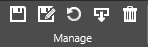
Save - Enabled only when editing an existing recipe. You must confirm that you intend to update that recipe.
Save As - Use to save the current configuration as a new recipe name, version number or both, within the currently selected Recipe Book. The version number is available only if that feature is enabled in the Recipe Book. Note the calendar that you can use to add a timestamp to the version number.
If a recipe with the same name and version exists, you cannot use Save As. Use the Save dialog instead.
Revert - Discard unsaved changes and reload the last saved version of a recipe.
Retrieve - Read the current parameter values from the PLC and populate the existing Parameter tags with those values. This lets the operator know what parameters the PLC was last running with.
Delete - Discard the current recipe. You will be prompted to confirm this action. No backup is stored but recipes are under configuration management and could be recreated from the Version Control system.
If using Retrieve to load a new recipe, take care to use Save As rather than Save.
Steps
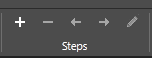
[+] Add - Add a step. You will be prompted to provide a name and the new column will appear to the right.
[-] Remove - Remove a step. Enable this button by checking the box at the top of the desired column. You must confirm that you want to remove the selected step.
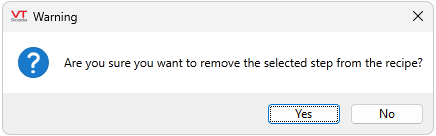
Move Left - Move selected step to your left.
Move Right - Move selected step to your right.
Edit - Change the name of the step.
After adding a second step, it is a best practice to rename the first step from its default title to a custom name.

Refer to Import / Export Recipes for table and spreadsheet characteristics.
Import - Use to import data from all recipes in a recipe book from either Access or Excel.
Export - Send data from all recipes in a recipe book to either Access or Excel.
View

Text Size - Cycles through small, medium and large.
Daytime / Nighttime - Choose a light or dark background.
Extra Columns - By default, only the Parameter name and Value are shown.
You can also view the following information from the Recipe Parameter tag: Full name, Description, I/O Address.