The Batch History Page
For more information see
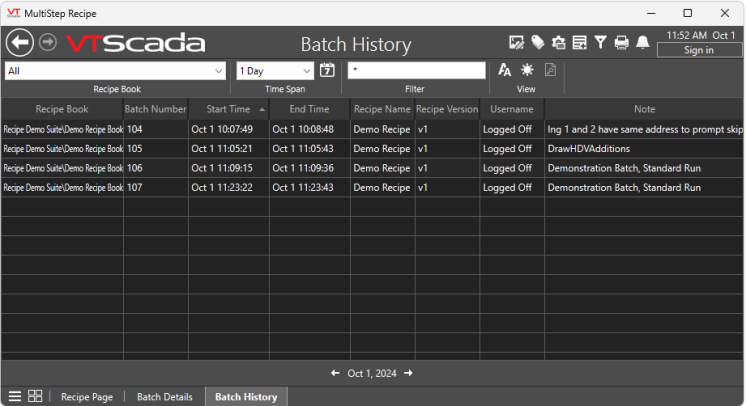
Batch History Page. Select a Recipe Book and time span to see batch history information.
To navigate to the Batch History page, go to Page Menu > Alarms, Reports and Diagnostics > Recipes > Batch History.
See batch details for any entry in the Batch History page.
To open the Batch Details page and display batch details:
-
Find the batch in the Batch History page
-
Right-click or double-click the entry.
The Batch Details page will open and display details for that batch. The Batch Details page will use the Recipe Book tag and time stamps from the Batch History page entry to configure its results.
Settings
Recipe Book Selector
A drop-list containing all available recipe book tags and the option to display 'all'. If 'all' is not displayed, Recipe Book tags present in the application exceed the limit set in
Time Span - Time Range Selector
A drop list with options to display results by daily, weekly, monthly, quarterly or yearly increments. The arrows at the bottom of the page browse back and forward in time in increments relevant to the selected time span.
Time Span - Calendar Button
Open a calendar to select a date to base the time span on.
Filter
Enter a text value with which to filter the batch history results. For example, a batch number, Recipe Book tag name or a keyword from a note. Defaults to a wildcard *. When a text value has been entered, this field will turn orange to indicate a filter is active.
View - Font Style
Cycles through font sizes small, medium and large.
View - Day/Night
Change the theme to either dark or light.
View - Batch Details
Only enabled when a batch row is selected. Browses to Batch Details page for the selected batch. You can also double click on a batch row to open the Batch Details page for that batch.
