Service Installation
Before installing VTScada to run as a service, it is important to understand Windows account permissions.
The Windows account used to issue service commands (e.g. starting and stopping the VTScada service) must have administrative privileges (and, if using the command line, the console must be run with administrator privileges).
The account under which VTScada runs when running as a service or interactively must have read / write access to the VTScada installation folder, sub-folders and to any other folders external to the installation folder that might be used for data storage.
If running as a service under a regular user account, then to access Workstation Status Driver values e.g. CPU, the account must be a member of the local "Performance Monitor Users" group.
Accounts and Permissions
You must provide the account credentials that VTScada will use when running as a service. You can use any user account that has permission to access the VTScada installation folders. You can use your regular user account or create one specifically to run VTScada under. (The second option is recommended.) On a domain system, your IT administrator can ensure that the correct permissions are set up for the user account.
Having the ability to sign in to the same user account that VTScada will run under allows you to configure aspects of the user account and also to run VTScada in interactive mode as the same user account it will run under when running as a service.
But, you are advised not to run VTScada using an account that has administrator privileges.
Windows Security Integration can be used when VTScada is run as a service, but the account under which the service is run must allow the COM operations required for the AD queries.
Notes:
- If the VTScada service is shut down, and VTScada restarted as an interactive program, then it will use the currently signed in account while in interactive mode. . If this differs from the account that VTScada uses when running as a service, you might not have access to logged data, alarm history and other files written using the service account, and therefore VTScada will be unable to perform required file operations during the interactive session.
-
Certain components (DCOM objects in particular) must grant the user attached to the VTScada Service permissions beyond those given to the administrator by default. For the OPC service, VTScada does this automatically.
Installation Process
There are two ways to install VTScada to run as a service:
- Choose the Install VTScada Service option during the standard installation.
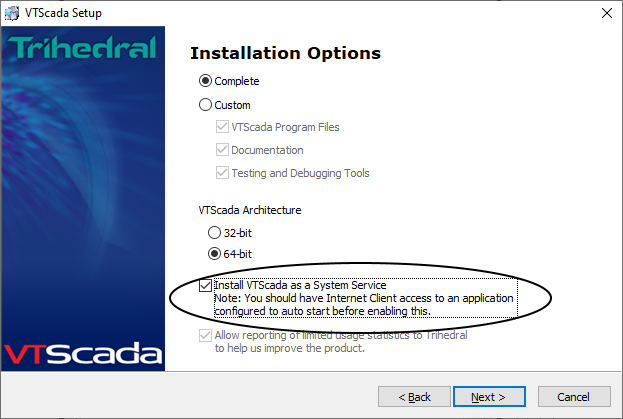
- On a workstation where VTScada is installed, stop the program, then run the executable from the command line, using the /s switch.
If running the standard installation, you will select the account to use and enter the credentials in a dialog:
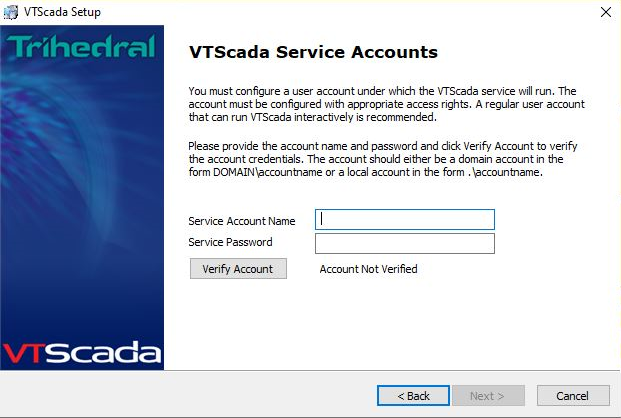
In the following examples, the square brackets are part of the command. Do not add a space before the brackets.
If installing from the command line, you will enter the account selection and credentials as part of the command switch.
- Install the VTScada service with a fully-qualified user name and password:
vts.exe /s=install[username][password]
Domain accounts should be specified as "DOMAIN\account.name". If your password contains non-alphanumeric characters then you may need to quote the option. For example: /S="install[username][password]".
To remove the service registration use:
vts.exe /s=uninstall
