
Pipes can be drawn in any color, and have any width from one to thirty pixels. Each new pipe uses the color of the last pipe you drew in the current session.
As you draw a pipe, each segment will snap to an angle that is some multiple of fifteen degrees. To release this feature and draw at any angle, hold down the Ctrl key on the keyboard as you move the mouse. Pipes respond to alignment lines with other objects. Hold down the Ctrl key to release alignment snap.
Pipes do not have rounded corners, but after drawing a pipe you can add images from the extensive collection of pipe fittings, available in the Images palette.
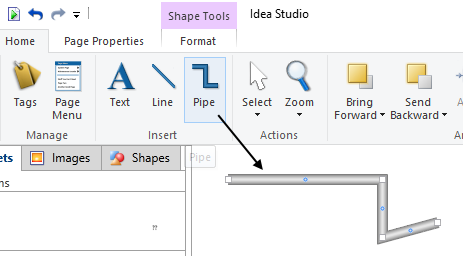
To draw a pipe:
- Open the Home ribbon in the Idea Studio, and click the Pipe tool.
The tool can also be found in several other ribbons. - Click once on the page, where the pipe is to begin.
- Move the mouse and click again to mark the end, or the next corner.
- Continue, adding as many segments as required.
To remove points while drawing, press either the backspace key or the delete key, as many times as needed to remove vertices in the reverse order that you added them. - To stop, right-click after placing the final endpoint of the pipe.
Change a pipe's color and width:
Having drawn a pipe, you can adjust both the color and the width using the Outline button in the formatting toolbar. Note that pipes do not have a fill property. Selecting the option, No Outline from the menu is the same as choosing "invisible" instead of a color.

Relocate a pipe:
A selected pipe has two types of handle: a white square at each endpoint and a blue dot in the middle of each segment.
- Drag an endpoint handle to relocate that corner or end.
- Drag a middle dot to add a new corner.
- Click and drag between handles to move an entire segment. Any connecting segments will stretch with the segment that was moved.
- To move the entire pipe, select it then tap the arrow keys to nudge the object one pixel at a time.
