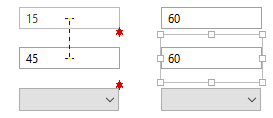Snap Lines
The Snap Lines tool in the Format toolbar is used for two purposes:
- You can enable or disable alignment snap with a click.
- You can set the colors of the alignment lines and the default spacing using the Advanced mode.
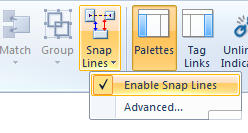
Access the snap line control dialog
When Snap Lines have been disabled, all automatic alignment features will be disabled, including proximity snaps to existing objects. Alignment guides will not appear.
The advanced mode opens the Snap Line Options dialog:
Snap line options
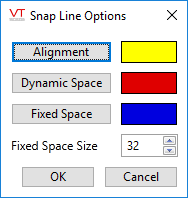
Snap line options
Alignment refers to the dashed line that indicates edge or center alignment.
Dynamic Space arrows appear when you are adding objects to an array and the new object is nearly at the same spacing of existing objects.

The Fixed Space is a user-controlled, default distance for adding new objects relative to existing objects.
Dynamic (equal) spacing arrows take the size of the entire object into account, including space left for labels, even though you may not be using those. This might lead to unexpected results. In the following image, the "stars" in the first view are actually very short spacing arrows. In the second image, the center object is selected, revealing the full size of its bounding box.