Tag Links Panel
The Tag Links panel helps you keep track of which widget is linked to which tag (or remains unlinked). It can be helpful when selecting widgets on a crowded page because each item you select in the list is simultaneously selected on the page.
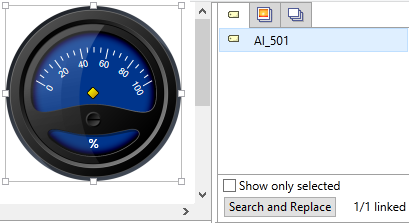
Detail from the tag links panel showing a widget linked to one tag
The list is sorted alphabetically by linked tag name, re-sorting as each link is made or changed. Unlinked widgets are always at the top of the list.
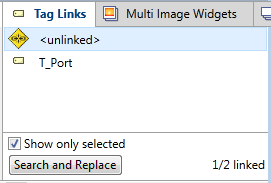
Limit the list to those selected, or show all in the current drawing area.
Edit the links by clicking on a link to see a tag browser button at the right, and a data source selection at the left. On the page, the matching object will be marked with a bold selection window, becoming the anchor object in the selection set.
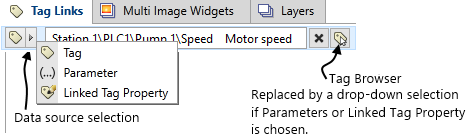
Tools for linking are identical to those in the selected widget's properties dialog.
Given a set of selected widgets, you can replace several tag links in one step by using the Search and Replace button of the Tag Links panel.
For example, you may have drawn a set of widgets related to Pump 1 on a page. You also have a similar set of tags for Pump 2 and for Pump 3, each of which must be drawn on its own page.
The preview of the search and replace operation is updated as you change each field. The links are not changed until you click the Replace button.
Preliminary Steps:
- You have created I/O tags for Pump 1, Pump 2 and possibly others.
- You have created a page for Pump 1 and linked those widgets to the tags for Pump 1.
- You have cloned the Pump 1 page, to create a page for Pump 2.
All the copied widgets are still linked to Pump 1.
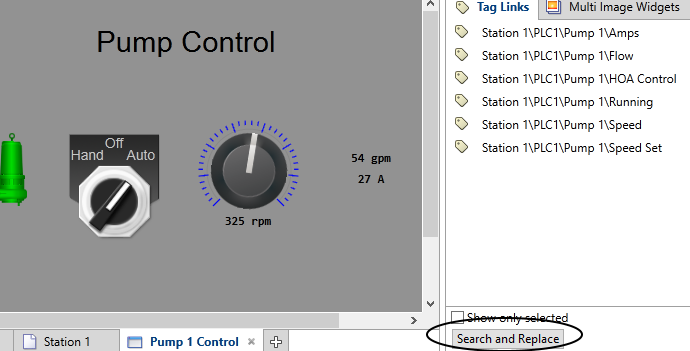
Open the Search and Replace dialog
Steps to search and replace:
- Open the Tag Links panel.
- Click the Search and Replace button.
The Search and Replace dialog opens.
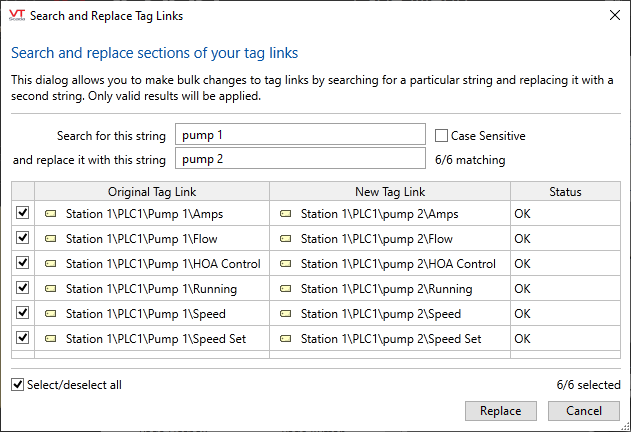
You can also use wildcards.
- Type "Pump 1" in the field, Search for this string.
All links that have "Pump 1" anywhere in the link are selected. The preview operates immediately, replacing "Pump 1" with an empty string in every link. The status will change to "Bad tag reference." Nothing will happen to the widgets until you click Replace at the bottom right of the dialog. - Type "Pump 2" in the second field, then press tab or enter.
The links will be updated to use Pump 2 in every case that previously used Pump 1. - Click, Replace.
Note that you have the option of deselecting any links that matched the search but should not be changed.
