Customize Your Flow Computer Tags
Some applications will be able to use tags like the Flow Computer or the SAM Well Manager as provided. Other system designers prefer to have finer control over which tags are read from the device. Often, once these changes are made, the same setup will be used again for different sites. In these cases, it is recommended that the Flow Computer or SAM tag be created underneath a Context tag which is made into a custom tag type. For more information about this process, refer to Automated Tag Configuration and Design Your Own Tags.
The following describes modifications to the Flow Computer tag that can be done outside of the tag’s configuration folder.
Reading Additional History Log Addresses
Analog Status tags representing the daily and hourly history logs can be configured while working within the Flow Computer tag’s configuration folder. If you will need to run FloCal CFX reports then you must configure your tags there.
You may want to add additional Analog Status tags to capture elements of the history log that are not listed as options in the configuration folder. You can do this by adding tags directly to the appropriate Meter Run tag’s Hourly or Daily contexts as shown here:
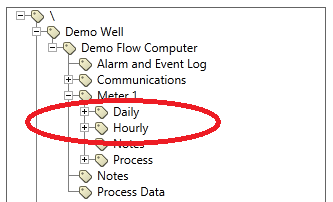
Take care to specify the I/O address using the Historical Address field rather than the standard Address field – this allows them to retrieve time-stamped data along with the other history values.
Any tags added in this way will be polled on the same schedule as all of the other history tags. They will also be included in any of the Daily/Hourly history reports or summary pages, but will not be included in FloCal CFX reports.
Reading Additional Process Data
All standard well configuration data required by Alberta’s Directive 17 is automatically collected and stored by the Meter Run tags. However, you may wish to read or write additional information from the device such as process information (for example, “Last Month’s Total) or system setpoints. These tags can be added, either to the Meter Run tag’s Process context if they are run-specific, or to the Flow Computer’s Process Data context if they are related to information that affects the flow computer.
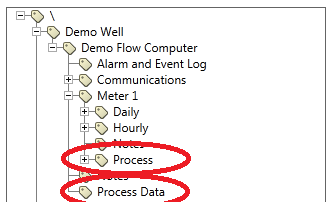
Tags may be placed directly under these context tags or, if there are a lot of tags to read, further divided into child contexts for the sake of organization. Any tags that are placed on the tree below the Process or the Process Data tags will be polled using the Flow Computer’s Process Data poll rate.
