Customize the Flow Computer Site Dialog
Adding a Custom Well Page
You may wish to add a tab to your flow computer site dialog that leads to a custom page that you have built to represent your well as a whole. The first step is to build the page using the VTScada Idea Studio. Once the page is completed, open the Flow Computer tag’s configuration folder and click on the Misc. tab. The Page to Display in Custom Tab parameter allows you to select the page that you just created. The Custom Tab Label parameter allows you to give a label to the tab that will bring up that page. When a custom page has been selected in this way, the site dialog will show the extra tab as seen in the following figure:
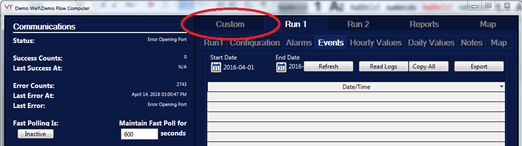
Creating a Parameterized Page
This section details only aspects that are unique to creating a parameterized page (Parameterized Pages) for use in the flow computer site dialog.
When you load the custom page from within the flow computer site dialog, that page is passed a single parameter: the Flow Computer tag. For this reason, when you build the page you should include only one parameter and that parameter should be a Flow Computer tag object.
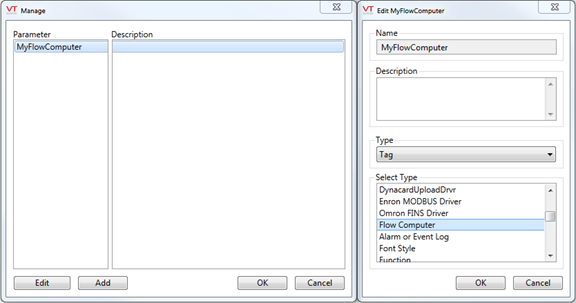
When adding a widget to the page, you cannot use the Link option to connect it to a tag. Referring to the following figure, the procedure is to open the properties dialog, select the tag parameter and then navigate to one of Flow Computer’s child tags as shown:
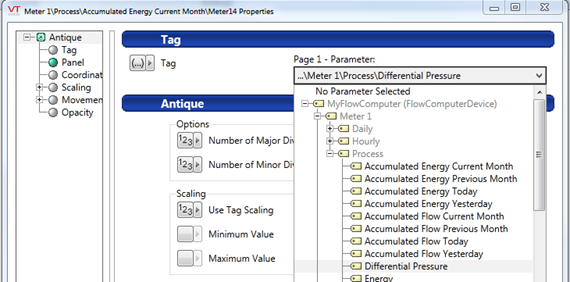
Adding a Custom Meter Run Page
By default, there is a Process tab created for each meter run, which shows a few basic values. You may wish to replace the page on this tab with one of your own. The first step is to build a parameterized page(Parameterized Pages) using the VTScada Idea Studio. Once the page is completed, open the Flow Computer tag’s configuration folder and click on the Meter Displays tab. For each meter that you have configured you can select a custom page and a custom label for that page. When a custom page has been selected in this way, the site dialog will show the new tab as shown in the following figure:
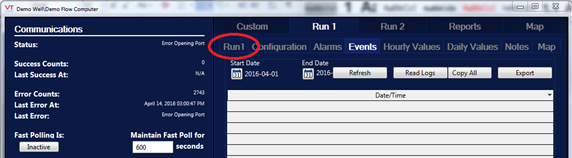
Removing Tabs from the Flow Computer Site Dialog
If your flow computer is being used to measure liquids then it doesn’t make any sense to show the default Configuration tab that includes the gas composition information. If you would like to remove the Configuration tab for a particular well, this can be done by checking the Hide Gas Configuration box under the Misc. tab of the Flow Computer tag’s configuration folder.
Although they don’t have a dedicated check box, all of the other tabs can be hidden as well on either a system-wide or on a well-by-well basis. Refer to Disabling Meter Tabs.
Replacing the Flow Computer Site Dialog
You may not want to use the standard flow computer site dialog at all, but would instead like your own page to be displayed after selecting a Flow Computer tag from the sites page. In this case, you should select your custom page using the Standard Site Dialog Override drop list under the Misc. tab of the Flow Computer tag’s configuration folder.
