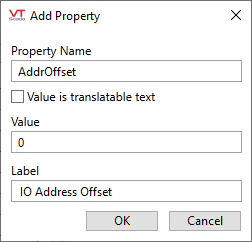Add Properties to Context Tags
In nearly all cases, the Context tag that will form the basis of your new type definition will hold a set of properties relevant to that new type. These can serve many purposes, as follows:
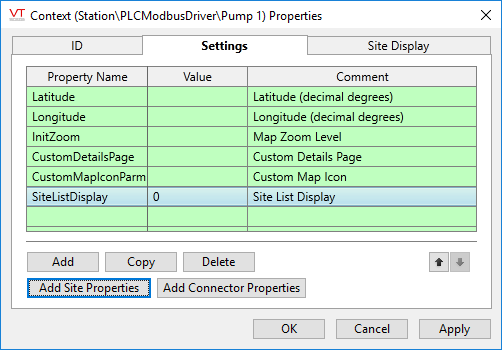
Properties after clicking Add Site Properties
All Context tags and user-defined types based on Context tags will be included in Site Lists, whether you add these properties or not. But, you must add Latitude and Longitude properties before the tag can be drawn on a map and other site properties before you can set configuration options such as excluding the tag from a Site List or setting a custom details page or map icon.
If you want to represent a pipe, power line, or other conduit between two sites use the Add Connector Properties button.
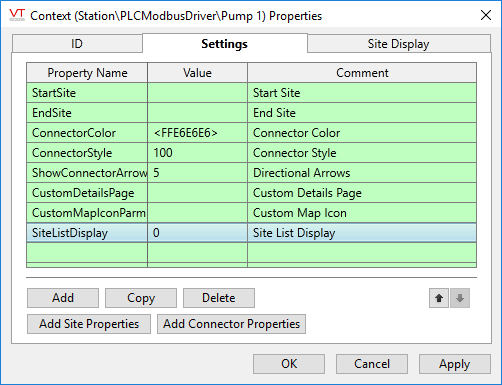
Properties after clicking Add Connector Properties
Connectors link to sites that you create with latitude and longitude properties, and are drawn on a map as a straight line with arrows. Use Connectors when the connection between two sites is monitored by I/O. You would not use a Connector when all that's needed is a line between two points.
Custom Properties
You can add any properties that you want to a Context tag for use in your custom type. There is no limit, although a long list may become difficult to use. These properties may hold all the information required to fully describe the site or object. Child tags can use tag parameter expressions to inherit any of these properties for use in their own configuration. As stated earlier, it should rarely be necessary to configure any child tag of a custom type. All typical configuration should be done only in the parent tag of the structure. This may mean duplicating properties from the children in the parent.
The option to specify that the value is translatable text is important. If selected, whatever you type will be stored in the languages file as a new phrase, and the matching phrase key will be stored in the parameter. Do not select for any value that must be used as-is, such as an I/O address.
After the context is turned into a type, the panel shown in the following figure will change. The overall appearance will resemble the ID tab, but with an entry for every property. (A scroll bar is provided if needed.) The Property Name will vanish, replaced by the Comment, which becomes the title for the field. Values can be edited in exactly the same way that Description and Help ID properties can be edited on the ID tab. Those who learn the VTScada programming language can redesign the properties dialog as they like, noting that after doing so the tag will be counted against the number permitted by your license.
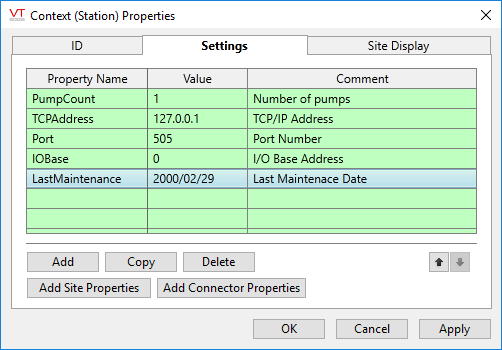
Assorted custom properties