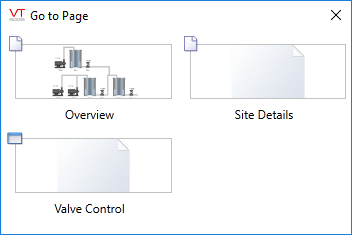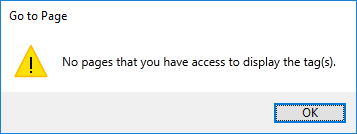Go To Page
If the Idea Studio is open when you use this feature within the Tag Browser, then that page will open in the Idea Studio.
Note that for containers including Station tags, Context tags, and Polling Drivers, the Site Details page is always included as a destination, even if there are no other tags within this container.
Notes:
The Go To Page feature can be disabled by setting the application property, DisableGoToPage to TRUE.
VTScada programmers can create a module that will intercept this call, for tasks such as opening a specific page in all cases or to prevent navigation for specified tags. See Hook for "Go To Page" calls.
There are three situations where it is helpful to set Exclude from Site List on your Context tags:
- When requesting a Go To Page on any Context tag (or other container type) from the Tag Browser or Alarm Page, the Sites page will be included in the list of possible pages and might be the default.
- The above is also true for child tags of the Context tag.
- Context tags (and new types created from them) are always included in the list of a Sites List Display Options. This may not be appropriate if the Context represents equipment rather than a site.
To prevent these actions, do the following:
1. Select the Add Site Properties button in the Settings tab of the Context tag.
(See: Change the Parameter List if you have already turned the Context into a new type.)
2. Delete all site properties except for SiteListDisplay.
3. In the Display tab, select the option Exclude from the site list
(If any child tags should be included in a site list then select Display as a Folder instead.)
To go to a page:
- Right-click on the tag in the Tag Browser.
- Click, Go To Page.
If only one page has a widget linked to the tag, that page will open immediately. If there is a choice of pages, then a dialog will ask you to choose which page to view.
Entries in the Go To Page dialog respond to a left versus right click in the same way that entries in the menu do. That is, if the page has no restrictions on how it can be opened, a left-click will open it in the main application window and a right-click will open it as a pop-up.
If there are no pages containing widgets linked to this tag, or if all such pages are protected by security privileges that your account does not have, then you will see the following message: