Manage Types Outside VTScada
If you have created a new type of tag, you can export the type definition to a spreadsheet or database file. After modifying the tag structure in the exported file, you can import those changes to update the type definition within the application. This provides an alternative to working within the VTScada tools. (Modify a Custom Type)
Your account must have the security privilege, Manage Tag Types, before you can work with this dialog.
Type definitions may be built-up across OEM layers. Only what was added, changed or overridden in the current layer will be exported. For OEM types, the descendents list will count only the child tags defined in the local application, not in the OEM application.
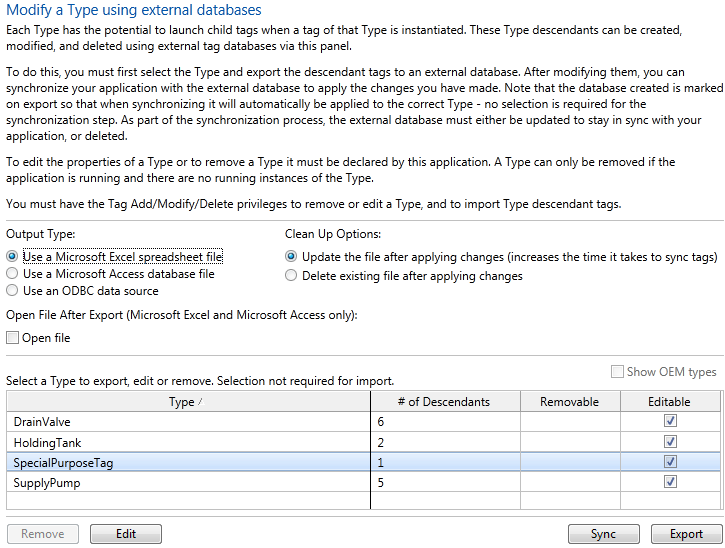
Detail from the Manage Types page of the Application Configuration dialog
Options:
| Show OEM Types | Enabled only if the application property, CanRedefineOEMType has been set to TRUE. Use extreme caution. |
|
Remove |
Allowed only for user-defined types, and only if there are no instances of that type in the tag browser. |
|
Edit |
Applies if the original parent was a Context tag before the type was created. You can use this to add, remove and edit the properties of that tag, using a dialog similar to the Settings tab of a Context tag's configuration panel. |
|
Sync |
Requires an existing spreadsheet or database, created using the Export button. Synchronize will import any changes that were made in that file, modifying the type definition within the application. What it does next depends on your choice of Import Clean Up Options. If Update is selected, a fresh copy of the structure will be sent to the external file, including an updated version number. If Delete is selected, the external file will be removed. |
|
Export |
Sends the structure of the selected tag to a file of the selected type, Access, Excel or other ODBC. |
If there is no check mark in the Removable column of any of the tags (preceding image), then there is at least one instance of each in the application. (Standard VTScada types cannot be removed, regardless of whether there are any instances.) Note that the Remove button and the Edit button can only be enabled while the application is running.
The check mark in the Editable column indicates that this type was based on a context tag. You can click the Edit button at the lower left of the display to work with that tag's parameters. All instances will update to have the new or changed parameters when you finish. See Edit Type Properties.
If you intend to work with the tags in a spreadsheet or database, start by clicking the Export button.
An operating system dialog will open, to prompt you for a file name. The suggested name for the export file will match the type name, but this is not required. The VTS_Reserved worksheet or table in the file contains the name of the type that will be modified when the file is re-imported.
Each type must be exported to, or imported from its own file. You cannot put two type definitions into one file.
All the child tags of the current type are exported, no matter how many generations deep in the structure. But, if any of those child tags are themselves user-defined types, then their structure will not be included because there can be only one type definition per export. The exception to this rule is that tags with values that have been overridden will always be exported.
Each entry will be named according to its place in the tag structure. In this example, SpecialPurposeTag has the following structure (shown with an instance named "MyStation1").
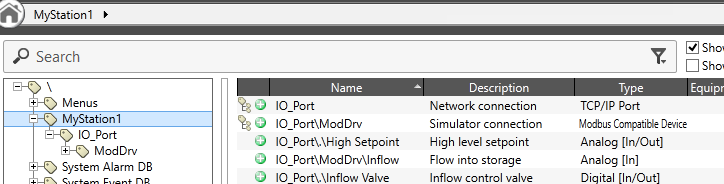
In the export file, child tags are named relative to the parent. So, in this example, the TCP/IP Port worksheet will have the following entry for the TCP/IP Port child named IO_Port. Because this is the first child in the structure, its name does not include the top-level parent.
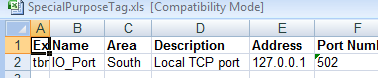
The Modbus Compatible Device tag is a child of the TCP/IP port. It's worksheet name will reflect its place in the structure:
Note the doubled backslashes. A single backslash indicates the division between parent and child tag names, but the spreadsheet program forces us to use the doubled backslash. See also: Relative Tag References & Parameter Expressions.

And, so on for the two Analog Input types that are children of the Modbus Compatible Device in this structure.

Note the use of relative tag paths (*Driver) for the each I/O tag's driver field.
You can add new child tags of any type to the structure by creating entries in the appropriate worksheet or table. You can also remove or modify any child tag's definition in the structure.
Warning: Column A must be left blank for new tags. Do not change or remove this field for existing tags.
Upon re-importing the file by using the Synchronize button, the file, the structure within the application will be modified with your changes.
Version control applies to exporting and importing type definition files. The exported file contains a key that identifies the application's current version number at the time of the export. VTScada is able to compare the contents of the file being imported to the definition of the type as it existed at that revision. Only differences between the file's current contents and the type definition as it existed at the time of the export will be merged.
