Bulk Downloads of Map Tiles
The tool to begin a bulk download of map tiles can be found in the Application Configuration dialog, Edit Properties page, under the Display tab (using the basic mode of the Edit Properties page).
Notes:
- The button is enabled only while your application is running.
- If the provider of your currently selected map style does not allow bulk downloads under their terms of service, you will be warned upon opening the tool. The start button will be disabled.
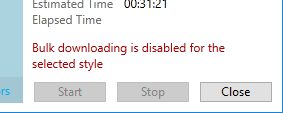
Depending on the area and the zoom level that you select, a bulk download can include nearly 450Mb of map tiles. The tool limits the area or zoom level or both so that no more can be downloaded in a single session.
Controls within the Bulk Download dialog
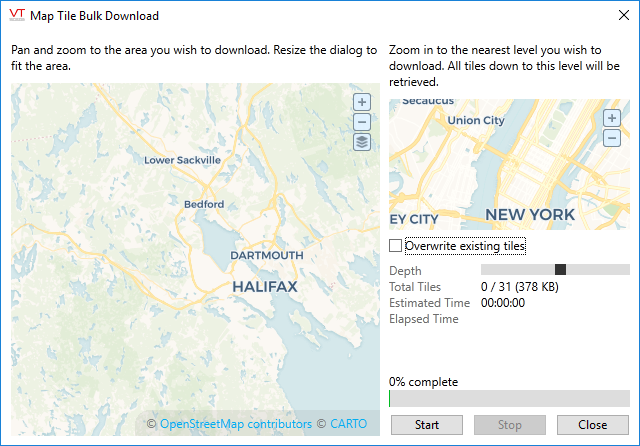
- The larger map (to the left) defines the area for which tiles will be downloaded.
- The smaller map (to the right) defines the zoom level.
While not displayed numerically, zoom levels range from 2 (far) to 18 (near). The zoom level of this map must always be greater than or equal to the zoom level of the area selection map.
(New York was chosen for the focus of this map because it contains detail down to the nearest zoom level, which may not be the case in your selected area. This does not affect the area for which you will be downloading tiles.) - Tiles will be downloaded for the entire area in the larger window, for all zoom levels from that shown in the area selection map down to that shown in the zoom level map.
- The depth bar indicates the range of zoom levels that will be included, where the furthest zoom level (2) is to the left and the nearest (18) is to the right.
- You can resize the Bulk Download dialog as needed to match the area selection window to the area of the map you are interested in.
- The display of Total Tiles tells you the number and disk space required. The estimated time will update during the download.
To download map tiles in bulk:
- Ensure that the application is running.
- Open the Application Configuration dialog.
- Select the Edit Properties Page.
- Ensure that the Basic Mode is selected, and that you are viewing the Display tab.
- Scroll to find the Mapping section, then click the Bulk Download button.
The Bulk Download dialog opens. - Use the larger map (left window) to define the area for which tiles will be downloaded.
Resize the overall dialog box as required so that the larger map shows only the area you need. - Use the smaller map (right window) to define the zoom level to which tiles will be downloaded.
- Review the information displayed beside Total Tiles.
- Chose whether to overwrite existing tiles (refreshing the view if newer tiles are available) or not (reducing the time required for the download).
- Click the Start button.
You may click Stop at any time to cancel the download.
