Formatting Tools
The Format ribbon of the Idea Studio is visible only when one or more objects are selected. A different format ribbon exists for each type of object, but the tools shown in the following image are common to most(1) ribbons.
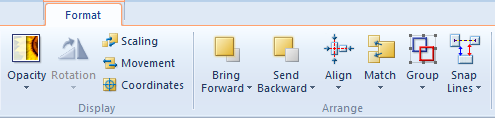
(1)Notes:
- Rotation cannot be used on all objects.
- Align, Match and Group can be used only when two or more objects are selected.
- With the exception of Scaling, Movement and Coordinates, changes apply to all selected objects that a tool may be used with.
- The tools Scaling, Movement and Coordinates will open the selected object's Properties dialog. If more than one object is selected, only the anchor object within the selection set will be affected.
Before looking at the details for using each of these tools, take a moment to review the techniques and shortcuts available for selecting objects (See: Select and Arrange). When working with several objects, you might save time by creating a temporary group before using a format command.
When two or more objects are selected, several Format ribbons will be available, one for each object type in the selection set. Format changes will be applied to all selected objects that can be affected by the change, regardless of the format ribbon used.
In a selection set, the most recently added object is always the anchor object as indicated by a bold border.
Use shift-click or ctrl-click to remove and add objects to the set, thereby changing the anchor object.
The anchor object remains in place for alignment and sizing operations.
