
You may prefer to create your own site details page in place of the built-in version. Any page can be used as a Site Details page, but in general these tend to be parameterized pages (Parameterized Pages) designed to show the I/O values, controls, and other information associated with a site. Therefore, custom site pages should be configured to have a parameter of type tag, by which you will pass in the site that should be displayed.
If your intent is for operators to open your custom page from the Site Details list, your page must have only one parameter, which is of type Tag and which can be linked to the site. Everything shown on that page should be held in a single Tag Widget, linked to the parameter.
If opened from a Site Icon, there are more options for parameter configuration.
While you can certainly create custom site details pages for Context tags, it's far easier to keep track of which page is for which type of site if you first turn your Context tags into custom types. (Design Your Own Tags).
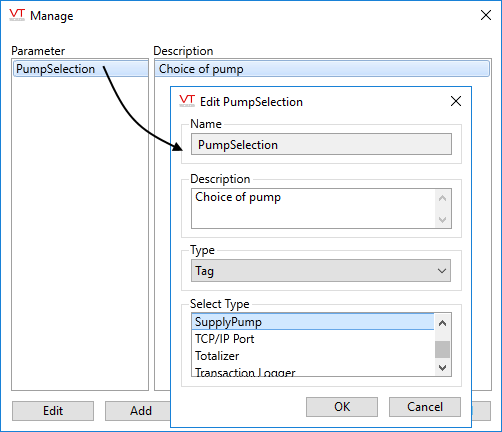
The Manage Parameters dialog for custom site page.
In this example, SupplyPump is a custom type (site) with several child I/O tags.
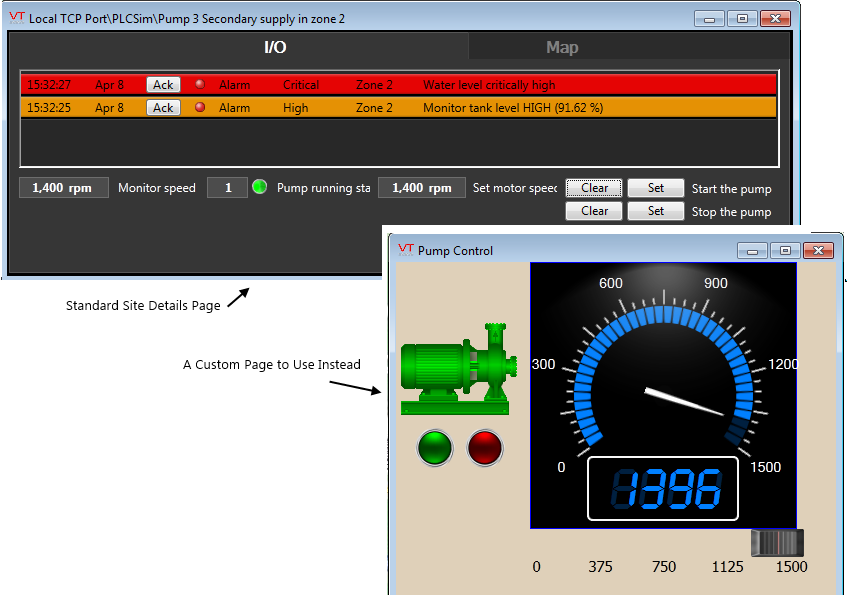
In this example, everything that you see on the Pump Control page is drawn within a Tag Widget, designed to show child tags of the user-defined tag, SupplyPump.
There are two methods to specify a custom site details page:
Method 1: Configure your site tag:
- Configure your site tag so that it has the parameter, CustomDetailsPage.
This parameter is part of every station tag, and can be added to your Context tags with the button Add Site Properties in the Display tab. If you have already turned your context tag into a custom type, use the same button in the Manage Types page of the Application Configuration dialog.
- For each instance of your site tag, select the page to use.
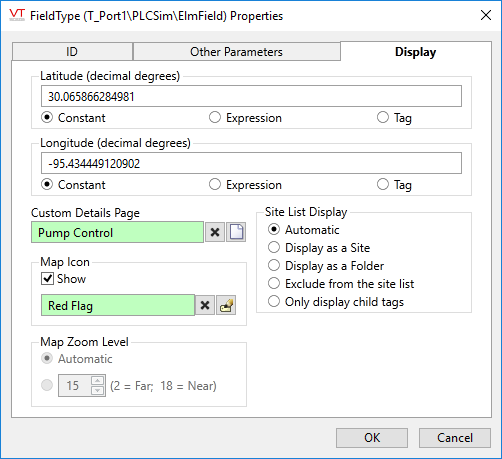
Selection of a custom details page. The page must take a parameter matching this tag type.
Method 2: Configure the Site Summary or Site Icon widget that displays your site tag.
- If your site is linked to a Site Summary widget or Site Icon widget, then configure that widget to use the custom site details page.
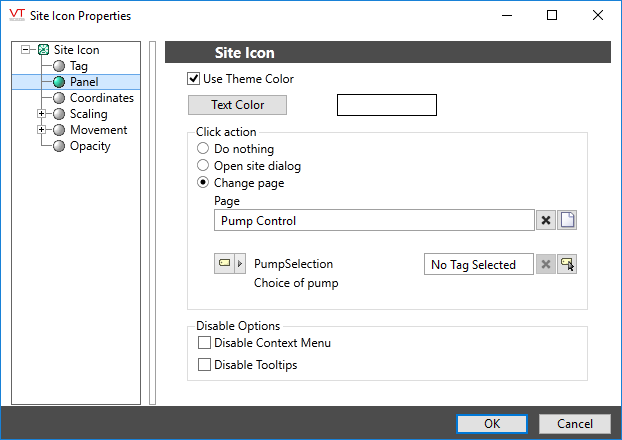
This option gives more control over matching tags to parameters.
Advanced Configuration:
The default page selection dialog has a filter for "all pages" or "site pages", meaning those that take a site tag as the first parameter.
You can add either of the following two properties in the Edit Properties page of the Application Configuration dialog to restrict this filter:
LimitPageListToSitesPages
System section. Set to 1 (TRUE) to prevent access to the "all pages" option in the page selection dialog for all users.
LimitPageListToSitesPagesIfRealmUser
System section. Set to 1 (TRUE) to prevent access to the "all pages" option in the page selection dialog if the user belongs to a security group.

