Communications Data Page
The purpose of the Communications Data page is to display information transmitted and received between the VTScada application and the DataFlow RTUs for your entire system.
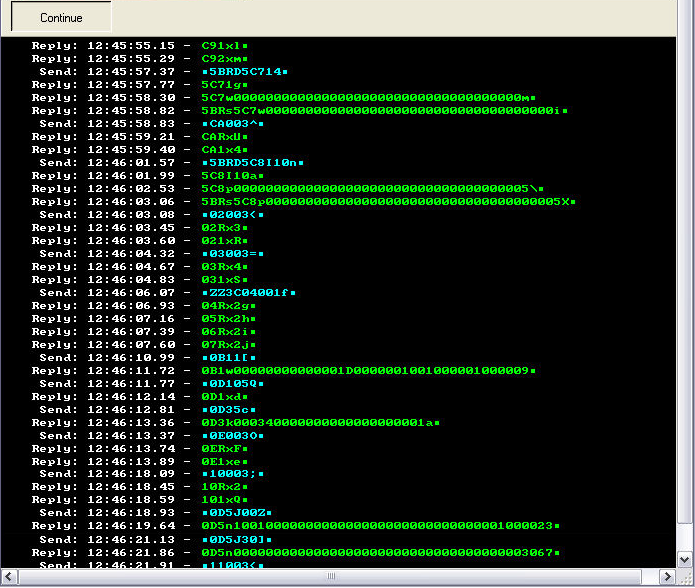
As shown, the Communications Data page displays packets of message code sent from the VTScada application to the DFS RTUs (preceded by "Send" and colored blue), and from the DFS RTUs to the VTScada application (preceded by "Reply" and colored green), along with the date and time at which each signal was transmitted or received.
Depending upon your application's configuration, the display of data on the Communications Data page may scroll quite rapidly. The Freeze/Continue toggle button at the top of the Communications Data page enables you to freeze the display so that you can have a closer look at the communications data. When you are finished reviewing the frozen display, you can hit the button again to unfreeze the display.
If you wish to view communications data for individual RTUs, click the Comm button appearing on the appropriate RTU's station page. (To open a station page, click the appropriate station symbol on the Overview page.)
Information in the Communications Data Display
The information in the Data Display follows the DFS protocol. For every blue Send message, there should be one or more green Reply messages. A Send message without a matching Reply is a clear indication of a problem preventing the station from answering.
The following figure shows an example of one Send/Reply transaction:
As shown, each Send message will be bracketed by two non-printing characters (the square boxes). Each Reply ends with a single box symbol. You should disregard these non-printing characters in the following guide to the codes.
The first two characters in each message are the address of the DFS RTU. (Again, disregard the boxes.) Looking at the examples, you should see that for every Reply following a Send, these two leading characters match.
One exception to the above is the case of a "ZZ" command in the Send message. This indicates that a group poll is being requested, starting at the address appearing in the 5th and 6th character places of the Send field. The following Replies can be seen to include a series of RTU addresses.
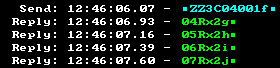
A second exception to the above is the case of a station with a Digipeat path. In this case, the Send will start with the address of the station it is repeating through, followed by ‘RD’ and then the station address of the RTU being polled.
The third character in the Send message is the module number. Here, "1" will mean module A, "2" means module B and so on, except for "R" which indicates a Radio module.
There is one exception to this pattern: A "0" in the third character position of the Send indicates that a Full Station Read is being requested. All modules in the station should reply with their status, where an "x" will indicate "No Change" and a "y" will indicate "Change".
Normally if a reply indicates that there has been a change, a Send request will go to that module to request its new value.
The final character in either a Send or Reply is a check-bit. This may be any printing character, including punctuation. This is the only character in either the Send or Reply that should ever have punctuation: a character other than a letter or number in any other position is a sign of communication errors.
Freezing the Communications Data Display
To temporarily freeze the communications data displayed on the Communications Data page, simply click the Freeze button. A hold will be placed on the data being displayed. This enables you to review the data closely. The Freeze button will now be labeled, "Continue". Clicking the Continue button will remove the hold from the data and cause it to revert to its regular display.
Clicking the Freeze button does not stop data from being communicated, it merely freezes the display for closer scrutiny. Data continues to be transmitted and received while the Freeze button is depressed.
