Use the Windows® Event Viewer
The Windows Event Viewer® maintains a record of VTScada notifications and error messages.This may be useful in the event that you wish to review a message after closing the dialog.
Note to VTScada programmers: You can also add your own messages to the Windows Event Viewer using the function LogNTEvent in your scripting code.
Find your VTScada event messages as follows:
- Open the Windows Control Panel.
- Open the Administrative Tools group.
- Open the Event Viewer program.
The Event Viewer starts with an overview of event logs to choose from. - Using the panel on the left of the Event Viewer window, expand Event Viewer (Local)
- Expand Custom Views.
- Select Administrative Events.
The Administrative Events list opens in the center panel. - Sort the list by Source.
Within each source, events are sorted by date and time. - Scroll to find the VTScada events.
- Scroll within the VTScada events to find one with a timestamp closest to the event you wish to review.
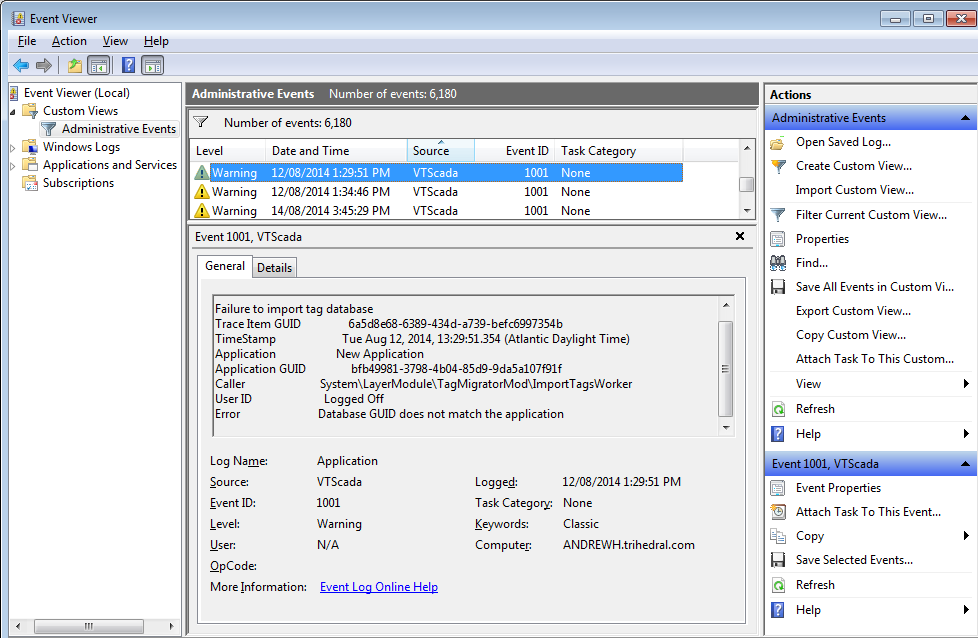
The Event Log Online Help is a Microsoft® data store. If this is a purely VTScada message, the Event Log Online Help will not be useful.
