
As of VTScada version 12.0, widgets and pages must be exported from one application in order to be imported to another. This process ensures that phrases matching all text and labels in that widget will be included.
Resources used by the widget such as images and custom Style Settings tags, will need to be imported separately. Tags and tag definitions are never included with widgets.
The import tool will handle only those widgets or pages that are contained within a single source code file. If you have developed a widget that spans multiple files, you must add it to your application manually. Refer to procedures described in the Scripting chapters of the documentation. Note also that if you are attempting to do a manual import of a modern widget into a legacy application that does not have LocalScopeSyntax set to 1, then before you do the import you must edit any function calls that use the "." separator to use the "\" separator instead.
To export a widget or page:
- Open the Idea Studio.
(You do not need to open the widget.) - Select File Menu >> Export
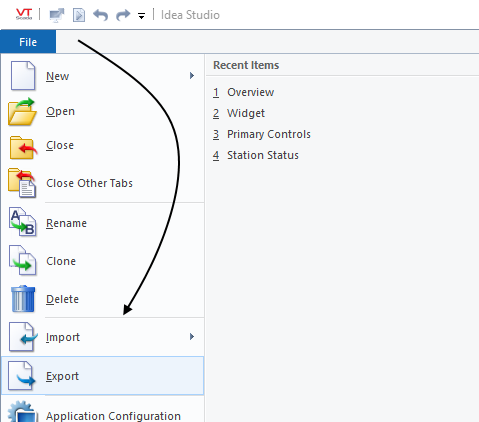
- A dialog will open, showing a selection of all the pages and widgets in your application, for which you have source code.
- Select the widget (or page) to export.
- Browse to the location on the hard drive where you want to save the file.
- Provide a name for the file you are creating with the export.
(In most cases, you should make this match the name of the widget being exported, for the sake of easier identification.) - Select OK to finish.
Pages that contain custom widgets
If exporting a page that contains custom widgets, you will be reminded that those must also be exported.
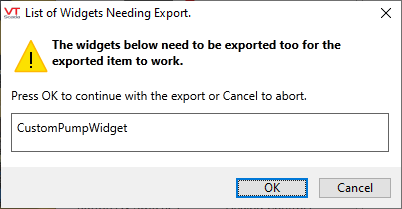
At the destination, import the widgets and groups before importing the page. Note that the list shows the file name of the widget, not the title.
If the page contains unnamed groups you must ungroup those before the export.
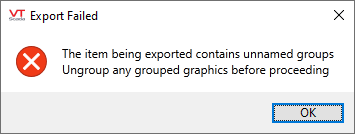
Use either the Filtered Selection tool in the toolbar or the Layers Panel to find and select all groups, then right-click on each in turn to open a menu that will contain an "ungroup" option.
Named widgets do need to be ungrouped before export, so long as you export those as well to send with the exported page.
To import a widget:
- Open the Idea Studio >> File Menu >> Import
- Select Widget.
- Browse to select the widget's .SRC file.
Tags are not included with the widgets or pages. It's up to you to ensure that you have matching tags within your application that can be linked to the widget's parameters.
The exported version of a page or widget contains a language information header in XML format. You are advised to avoid making changes to this part of the exported file.
