
Standard Library. Not linked to any tag.
* Does not use the Style Settings tag.
The Page Button widget is a navigational tool, used to create a connection from one page to another.
Buttons are always visible, and can be configured with their own label so that operators will know what to expect when they click.
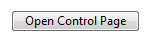
Consider the configuration of the destination page when using this widget. Page properties can be configured to restrict full screen or popup behaviour.
Note that there is a choice of behavior in one uncommon configuration:
A page button or page hotbox drawn on a windowed (pop-up) page, and that widget calls the same page. You might create this configuration if you have a parameterized page and want to switch parameter values while staying within the pop-up. In this configuration, you can use the PageChangeUpdateSamePopup parameter to control whether another instance of the page is created, or the current page is replaced.
The properties dialog for the Page button widget:
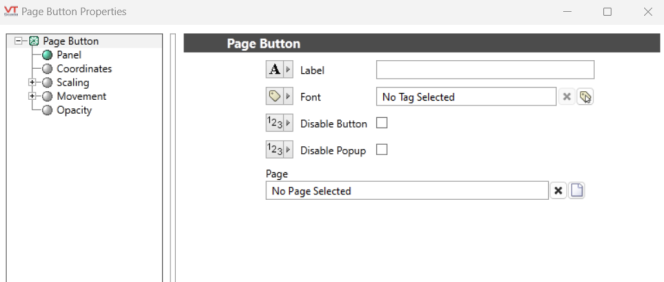
Label
Text to be displayed on the button. The label should always tell the operator what to expect to happen when they click the button.
Font
Select a Font tag that sets the display characteristics of the label.
Disable Button
Disables the button, including left and right clicks. This is typically set to an expression that controls whether the button is enabled or not. The expression should return TRUE to disable the button.
Disable Right-Click
Disables the ability to open the page as a pop-up by right-clicking the button.
Page Name
Select the page to be opened when the operator clicks the button. The Page Menu Page can be selected, as can pages of subordinate applications, if any.
Parameters
Visible only if the selected page has parameters. If so, it is important to select the tags and values that will be used for those parameters when the operator opens the page using this particular button. Failing to do so will result in the operator being prompted for parameter values with every return visit.
Page Navigation\
Tools\Standard Library\
