
* Does not use the Style Settings tag.
The Elapsed Time widget is used to display the current value of a Totalizer tag using a time format in hours : minutes : seconds.
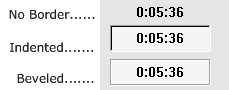
The "Elapsed Time" widget will only show "time that has elapsed" or "time that the equipment has been running" if that is what the totalizer is counting. To do this, the source for the totalizer must be a tag whose value is 1 when the equipment is on and 0 when the equipment is off.
A Totalizer tag that is accumulating a value such as total flow does not also track its running time. The elapsed time widget cannot show information that is not being collected.
The properties dialog for the Elapsed Time widget will appear as shown:
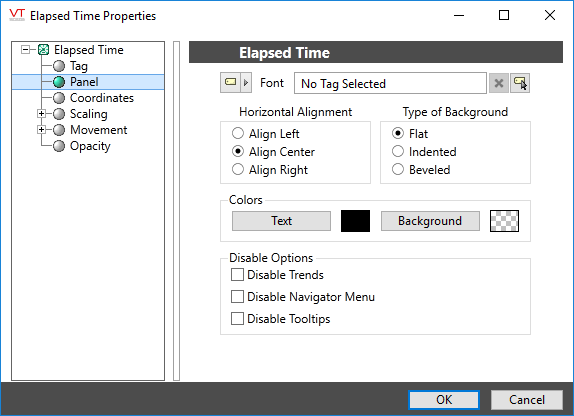
Font
Select one of the font tags (or parameter linked to a font tag) that you with to use to display the text. The display will use the default system font if you do not select a font tag.
The parameters button is enabled only if the tag is drawn on a page that includes a font parameter, or if the tag is part of a widget and the associated widget editor is open.
Note: While it is possible (and very easy) to modify the appearance of the text within this widget using the Format ribbon of the Idea Studio, you will find it much easier to manage a group of similar controls by defining a font tag and selecting that for each. Changes to all can then be made by adjusting the properties of a single font tag.
Horizontal Alignment
Sets the position of the text within the display area. You may select left-aligned, right-aligned or centered. To align the display area itself with other elements on the page, see: Alignment and Positioning Tools.
Type of Border
Examples of the three border types are shown at the beginning of this topic.
Colors (Text and Background)
Opens the Select Color Dialog from which you can select the color of the text.
The background color against which the text will be displayed can also be defined.
Disable Options
Disable selected operator-interaction features of this widget.
See: Operator Interaction Controls
Text\
Analytics\Statistics\
Analytics\Diagnostics\
