
* Can use properties from a Style Settings tag.
Used by: I/O and Calculations, Allan Bradley driver, Alarm Status, Analog Control, Analog Input, Analog Output, Analog Status, CalAmp Diagnostic driver, Calculation, Comm Link Sequencer, Counter, DataFlow Station, DDE Client, Deadband Control, Driver Multiplexer, Function, History Statistics, MDS driver, Modem, Motorola RTU driver, Omron driver, OPC Classic Client driver, Polling driver, Rate of Change, Script, Serial port, Selector Switch, Siemens S7, SMS Appliance, SNMP driver, SQL Logger, Totalizer, Workstation driver.
The LCD 7 Segment widget represents the associated tag's value as an LCD display. An active alarm will cause the numbers to use the alarm color.

The default colors look best against a dark background, but may be configured as required within the linked Style Settings tag.
These widgets will indicate an active alarm according to the properties of the attached Style Settings tag (Exceptions tab). To continue indicating an alarm that is unacknowledged but no longer active, change the property AlarmWidgetsShowUnackedNormalAlarm in the application's properties, setting the value to 1.
The properties dialog for the LCD 7 Segment widget:
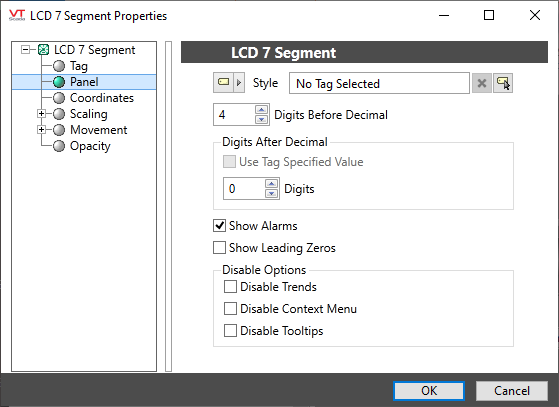
Style
Optionally, select Style Settings Tags to control the colors shown by the light, in response to the linked tag's value and alarm state.
Digits Before Decimal / Digits After Decimal
Sets the number of digits to display. Digits beyond the range of the tag's current value are shown in dim shade, as configured in the linked Style Settings tag.
If linked to an I/O and Calculation tag, you can choose to use the current Digits after Decimal setting from the tag's configuration instead.
Show Alarms
When selected, values that exceed alarm setpoints will be drawn in the Style Settings alarm color (usually red).
Show Leading Zeros
Must be selected in order for leading zeros to be included in the display.
Disable Options
Disable selected operator-interaction features of this widget.
See: Operator Interaction Controls
Gauges\
Text\
