
Used with: Notebook.
* Does not use the Style Settings tag.
Creates a display area on a page for notes that have been added to the associated Notebook tag. A scroll bar will be added to the right edge of the widget when there are more notes than will fit in the given area.
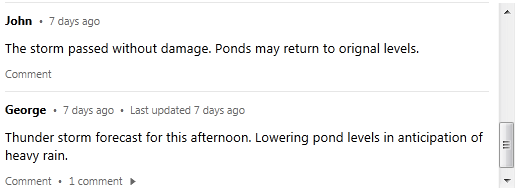
All the information in each note will be displayed, including the date and time when the note was recorded, the name of the operator, and the text of the note. New notes are added at the top of the list. Comments may be expanded or hidden within the list.
The display can be configured for color (text and background), font, etc. The properties dialog for the Note List widget:
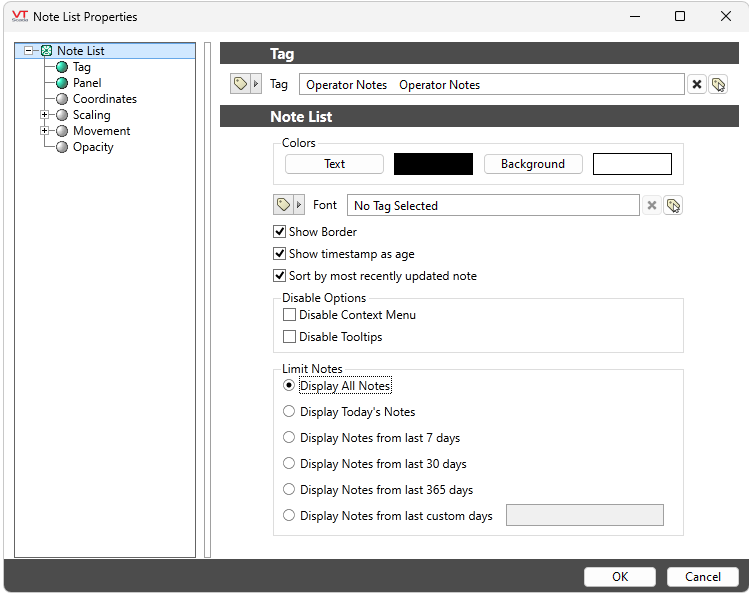
Colors
Both the text color and the background color may be configured. Clicking either button will cause the Select Color dialog to open.
Font
Use the tag browser button to the right of this field to select the font with which the note will be displayed. If the current page contains Font tag parameters, then you may select from one of these.
Note: While it is possible (and very easy) to modify the appearance of the text within this widget using the Format ribbon of the Idea Studio, you will find it much easier to manage a group of similar controls by defining a font tag and selecting that for each. Changes to all can then be made by adjusting the properties of a single font tag.
Show border
Choose whether to add a border around the note display. Borders can be helpful to draw attention to an area and to delineate the note display from the rest of the page.
Show timestamp as age
By default, each entry in the list will show the date and time when it was created. You can choose to display the note's age instead.
Sort by most recently updated notes.
Controls whether the date of comments added to a note are considered when calculating the sorting order. If this option is not selected, sorting will be done only by the date of the original note, regardless of later comments.
Disable Options
Disable selected operator-interaction features of this widget.
See: Operator Interaction Controls
Limit Notes
Limit the notes displayed in this widget to a specific time frame by a span of days. The smallest time frame, Display Today's Notes, will display all notes from midnight of the current date.
Basic Components\Specialty\Notebook
