
Used by: All driver tags, All analog tags and digital tags, Alarm Status, Calculation, Counter, Deadband Control, Function, History Statistics, Modem, Rate of Change, Script, Selector Switch, Serial Port, Totalizer, SQL Logger.
* Does not use the Style Settings tag.
The Numeric Value widget is used to display the current value of any of a tag as a number. Units (if any) will be displayed, depending on how you configure the object.
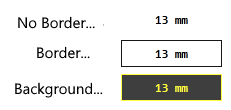
If the associated tag has a text value, it will not be displayed. If your tag is likely to have a text value, then use the Draw Text Widget instead.
The properties dialog for the Numeric Value object:
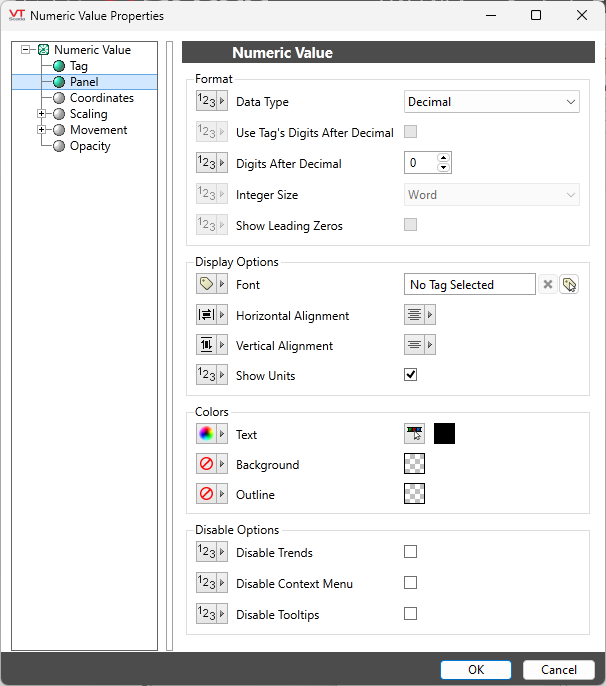
Reference: Advanced Formatting: Options for Properties
Format
Data Type
May be any of: Decimal, Hex, Octal, or Binary. If a display format other than Decimal is chosen, the Integer Size drop-down will be enabled as will the option, Display Leading Zeros".
Use Tag's Digits After Decimal
Enabled only when the widget is linked, and the Data Type is Decimal. Typically used with I/O tags that have their own display properties set.
Digits After Decimal
Applies only to the Decimal display format. Controls how many decimal places will be shown in the display. Values will be rounded to the number set here.
Integer Size
Applies only to Binary, Octal and Hex display formats. May be any of: Byte, Word (two bytes), Dword (double word or 4 bytes) or Qword (quadruple word or 8 bytes)
Display Leading Zeros
Applies only to Binary, Octal and Hex display formats. If not selected, leading zeros for these values will be truncated. Leading zeros are not displayed for the Decimal display format.
Display Options
Font
Select one of the font tags (or parameter linked to a font tag) that you wish to use to display the text. The display will use the default system font if you do not select a font tag.
Note: While it is possible (and very easy) to modify the appearance of the text within this widget using the Format ribbon of the Idea Studio, you will find it much easier to manage a group of similar controls by defining a font tag and selecting that for each. Changes to all can then be made by adjusting the properties of a single font tag.
Horizontal Alignment
Sets the position of the text within the display area. You may select left-aligned, right-aligned or centered. To align the display area itself with other elements on the page, see: Alignment and Positioning Tools.
Vertical Alignment
Sets the position of the text within the display area. You may select top-aligned, bottom-aligned or centered. To align the overall widget with other elements on the page, see Align.
Horizontal and Vertical Alignment may be represented as an expression with a value of 0, 1 or 2.
0 = Left or Top
1 = Center
2 = Right or Bottom
Show Units
Controls whether the tag’s engineering units (if set) will be shown as part of the display.
Colors
Text, Background, and Outline
Opens the Select Color Dialog from which you can select the color of the text (defaults to black), the background (defaults to transparent), and the outline (defaults to transparent).
Disable Options
Disable selected operator-interaction features of this widget.
See: Operator Interaction Controls
Gauges\Basic Analogs\
Basic Components\Text\
