
* Does not use the Style Settings tag.
The Report Option List tag widget is used to draw a trio of check boxes that operators can use to select certain formatting attributes for their report.

Use Excel to Display screen reports.
This first option applies only to reports that are configured to output to the screen. If that is the case, then selecting this option will cause Microsoft Excel™ to be opened to view the report (if Excel is installed on the workstation). The report would otherwise be shown using a simple text format.
Use separate sheets/tables.
This option applies only if the report is being output to either a spreadsheet (Microsoft Excel™) or a database (Microsoft Access™) and if it has been configured to report on more than one consecutive time period. Each time period will be stored in its own worksheet or table.
The default names will be "Sheet 1", "Sheet 2", or "Table 1", "Table 2" …
Rename sheets/tables.
Applies only if the preceding option also applies and is selected. If selected, each sheet or table will be named for the time period it contains. This name will use the following template:
<Date (Month/day - MMMDD)><Period Start (Hours/Minutes - HHMM)>_<Period End (Hours/Minutes - HHMM)>
For example, a report run on May 25th at 17:20 and covering three consecutive 1-hour time periods will have sheets with the following names:
May251720_1820
May251620_1720
May251520_1620
The properties dialog for the Report Options widget:
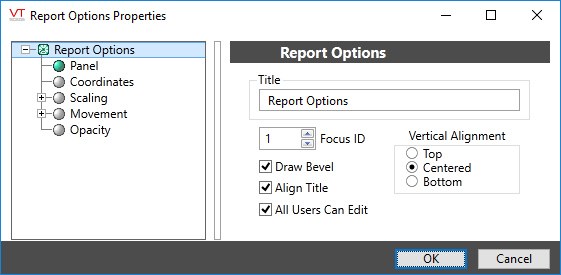
Title
Sets the title, should you wish to include one above the option list. Enabled whether the bevel is drawn or not.
Focus ID
Select a number representing the placement of this object in the page’s overall tab order. (Optional)
When you draw objects on a page, each object is given a focus ID that identifies that object's place in the tab order (that is, which object will be selected when the Tab key is pressed). This does not control which object will initially have focus when a page is opened - that belongs to the first item drawn on the page that can receive focus. (i.e. the first graphics statement in the page’s source file).
You can disable a control widget by setting its Focus ID value to zero. The widget will remain visible, but faded.
Draw Bevel
Encloses the object in a beveled rectangle when selected. The example shown at the beginning of this topic uses a title and bevel.
Align Title
Used in conjunction with the Vertical Alignment choice. Selects whether the title is included when aligning the object vertically within its overall bounding area. See Vertical Alignment for an example.
All Users Can Edit
Controls whether all signed in users may use the objects in the completed Report Option List group, without regard as to the privileges that have been granted to their user account.
If not selected, then only users who have the Configure privilege granted to their user account may use the objects in the Report Option List group.
This option is useful for allowing administrative personnel to create and configure reports without granting configuration privileges. Information on the Configure security privilege can be found in "System Privileges".
Vertical Alignment
Locates the object vertically within its drawing area. May be one of Top, Centered or Bottom as shown. You can save time by putting the object where you would like on the screen and not making the drawing area larger than the object.
Disable Options
Disable selected operator-interaction features of this widget.
See: Operator Interaction Controls
Tools\Report Tools\
Tag Types\Data Logging & Reports\Report\
