
* Does not use the Style Settings tag.
The Report Type widget is used to create a drop-down list from which operators can select the type of report they wish to generate.
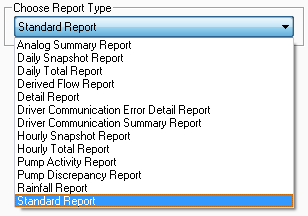
The list of report types available will vary depending on whether you have any custom reports defined.
At the very least, you can expect to see:
- Daily Snapshot Report: Displays a "snapshot" of the value of each tag in a selected set of loggers at the current time for a user-defined time period. For example, if at 2:00 pm you select a series of tags, set the time period to "Last Week" and run the report, the daily snapshot report will display the value of each tag at 2:00 pm for the last 7 days.
- Daily Total Report: Displays the total data accumulated for a selected set of tags at the current time within a user-defined time period. For example, if at 2:00 pm you select a series of tags, set the time period to "Last Week" and run the report, the daily total report will display the value accumulated for each tag by 2:00 pm for the last 7 days.
- Hourly Snapshot Report: Displays a "snapshot" of the value of each tag in a selected set of loggers at each hour within a user-defined time period. For example, if at 2:00 pm you select a series of tags, set the time period to "Last Week" and run the report, the hourly snapshot report will display the value of each tag every hour for the last week, starting at 2:00 pm today.
- Hourly Total Report: Displays the total data accumulated hourly for a selected set of tags (starting at the current time) within a user-defined time period. For example, if at 2:00 pm you select a series of tags, set the time period to "Last Week" and run the report, the hourly total report will display the accumulated total for each tag every hour for the last week, starting at 2:00 pm today.
- Standard Report:Displays the value of the selected tags, every X seconds, for a user-defined time period.
These and other report types are described in greater detail in Selecting a Report Type.
The properties dialog for the Report Type widget is as shown:
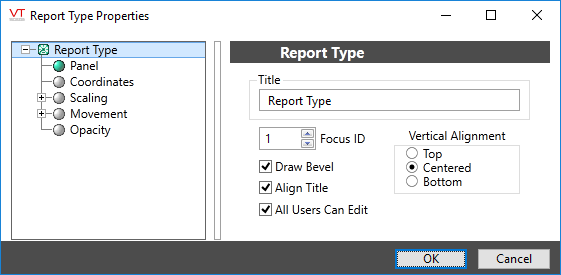
Title
Provide the text you want to display above the completed Report Output Type object group. By default, the text "Report Destination" will be provided. You may leave this field blank if you prefer not to have a title.
Focus ID
Select a number representing the placement of this object in the page’s overall tab order. (Optional)
When you draw objects on a page, each object is given a focus ID that identifies that object's place in the tab order (that is, which object will be selected when the Tab key is pressed). This does not control which object will initially have focus when a page is opened - that belongs to the first item drawn on the page that can receive focus. (i.e. the first graphics statement in the page’s source file).
You can disable a control widget by setting its Focus ID value to zero. The widget will remain visible, but faded.
Draw Bevel
Encloses the object in a beveled rectangle when selected. The example shown at the beginning of this topic uses a title and bevel.
Align Title
Used in conjunction with the Vertical Alignment choice. Selects whether the title is included when aligning the object vertically within its overall bounding area. See Vertical Alignment for an example.
All Users Can Edit
Controls whether all signed in users may use the objects in the completed Report Option List group, without regard as to the privileges that have been granted to their user account.
If not selected, then only users who have the Configure privilege granted to their user account may use the objects in the Report Option List group.
This option is useful for allowing administrative personnel to create and configure reports without granting configuration privileges. Information on the Configure security privilege can be found in "System Privileges".
Vertical Alignment
Locates the object vertically within its drawing area. May be one of Top, Centered or Bottom as shown. You can save time by putting the object where you would like on the screen and not making the drawing area larger than the object.
Disable Options
Disable selected operator-interaction features of this widget.
See: Operator Interaction Controls
Tools\Report Tools\
Tag Types\Data Logging & Reports\Report\
