Tag Variable Droplist Widget
* Does not use the Style Settings tag.
This widget is configured using only parameters, and is not linked to any tag. It allows you to set a value (usually a page parameter) from a list of related values (tags or tag parameters). Whatever the user selects from the droplist is set as the value of the item specified in the widget’s ValueToSet parameter.
This is an advanced widget. Successful configuration requires you to have a detailed knowledge of your tag structure and their properties at a code level.

As an example, given the following tag structure:
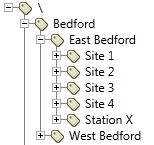
The description of the widget's properties will refer to this tag structure as an example.
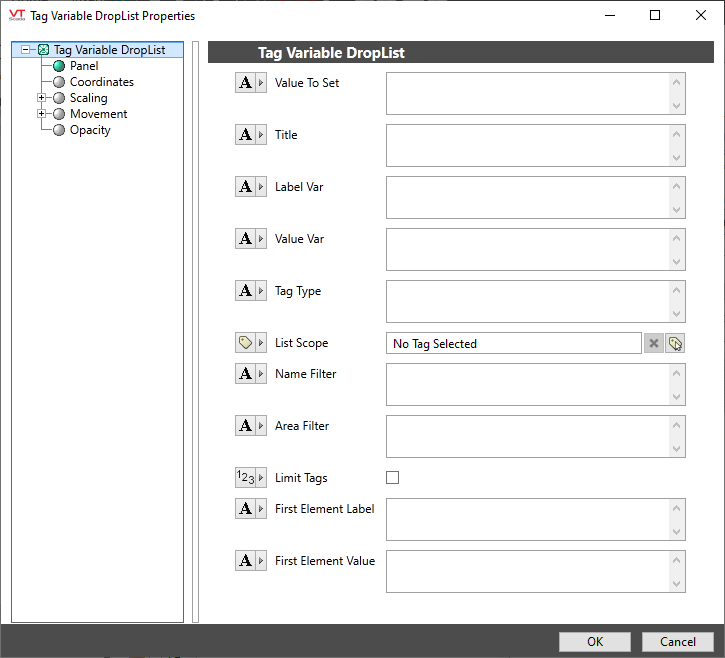
Value to Set
The value that is going to be changed by the droplist selection. Note that this parameter should be a direct link to an object value, not a text value or other constant. Most commonly, this will be a link to a page parameter as shown here.

Title
The label that is displayed above the droplist.
LabelVar
The tag variable that will be used to provide the label for each element in the droplist. After a list of tags is found (using the filtering parameters below) the widget will look in each of those tags for this variable, using that as the label in the drop list. For example, if “Description” is entered in the LabelVar field, then each of the tags’ descriptions will be shown in the drop list.
ValueVar
The tag variable that will be provided to the ValueToSet parameter after a selection is made in the droplist. After a list of tags is found (using the filtering parameters below), and one of those tags is selected from the list, the widget will look in that tag for this variable and will provide that value to whatever has been selected in the ValueToSet parameter. For example, if “Name” is entered in the ValueVar field, and a “SiteName” (a text page parameter) is select-ed as the ValueToSet parameter, then when a tag is selected from the droplist the SiteName page parameter will be set to the name of the selected tag.
TagType
A filter used to limit the displayed tags to a certain type. In the provided example, if the Site tags were a user-defined tag type, then selecting that type would be enough to limit the displayed to just the ones we want. If the Site tags are standard context tags, however, we will need to provide further filtering using the parameters below in order to exclude the Station X tag.
ListScope
Defines the context for the tags that are to be shown in the drop list. In the provided example, we have a few choices. If we want to display only the Sites in East Bedford, ignoring those in the west, we would enter “Bedford\East Bedford” as the context. If we wanted to display all Sites in both the east and the west, we would enter “Bedford” as the context.
Name Filter
Used to limit the drop list to tags which contain a particular set of characters in their tag names. An asterisk (*) may be used as a wildcard character. In our example, using a name filter of “*Site*” would include all of the Site tags but would exclude the Station X tag.
Area Filter
Used to limit the drop list to tags with a particular Area property.
LimitTags
Used to show only those tags at the current level of the tag tree (as defined by the ListScope parameter). If this is unchecked, child tags below that level may also be shown.
FirstElementLabel
Used to manually control the first element in the droplist. If this parameter is valid, it will appear at the top of the list (before all of the tags).
FirstElementValue
Used to manually control the first element in the droplist. If FirstElementLabel is valid and is selected from the list, this is the value that will be sent to the page parameter selected as the ValueToSet parameter.
Oil & Gas\Miscellaneous
