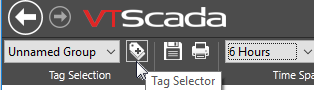Notes added the graph, can provide context for the values displayed. For example, someone looking at a graph of a holding pond's level may wonder why it suddenly rose, three weeks earlier. If the operator on duty at the time had added a note about the thunderstorm that filled the pond, then the mystery would be solved.
Notes added to the graph are linked to whatever point in time you choose, and a marker is added to that graph at that point. Use this to link notes to events, for example explaining why a level suddenly rose. Within the Notes database, the actual time of creation is also stored in addition to the apparent time. On the Operator Notes page, both the time to which the note is linked, and the time of creation will be displayed.
You can also choose to open the Notes tab of the HDV, which is simply another view of the Operator Notes page with its full range of features.
Notes are saved in a notebook - a pen (notebook tag) that must be selected before the Post button can be used. If only one notebook pen is included in the legend, then it is not necessary to select it before adding a note.
Available Notebooks:
VTScada uses the following rules to add notebooks to the legend:
- If you open the HDV for a selected tag (by clicking on a widget or using the Plot command from the Alarm page or Tag Browser) then the System Notes notebook is included automatically.
- If there is a Notebook tag that has the same Area property as the selected tag, then that will open as well.
- If the selected tag is also a member of a saved group (Pen Groups - Save Tag Selections) and if that group includes a notebook other than System Notes, that will open as well.
- If you use the HDV tag selector to choose which tags to plot, you must also select one or more notebooks. None will be added automatically in this case.
Troubleshooting:
- An error message tells you to select a Notebook pen.
Choose a notebook tag from the legend. This tag provides the mechanism to save and retrieve notes.
- There is no notebook pen to select in the pen legend.
Use the Tag Selector button to find and add a Notebook tag to the list.