Connect Using the Anywhere Client
URL format, assuming that you have enabled TLS/SSL security:
https://YourCompany.com/RealmName/anywhere
The VTScada Anywhere Client is a JavaScript-based technology that enables you to view and operate your application on any device, using any of the major browsers. The Anywhere Client has been tested on Windows, iOS, MacOS, and Android operating systems and will work using Chromium-based browsers and newer FireFox, and Safari browsers.
Not all combinations of operating systems and browsers have been tested.
Most browsers (including Chrome, Edge, Firefox, Safari...) require that the user clicks / taps on the page before it allows audio playback, including alarm sounds. This also applies when the Anywhere Client has been added to the home screen.
It is strongly recommended that you proactively adjust browser settings to always enable sound playback for VTScada. This is especially critical for setting up Anywhere Clients using the Stay Signed In option on workstations.
Refer to the support pages for your browser for the latest guidance.
Example 1: Change site settings permissions - Computer - Google Chrome Help
Example 2: How to Enable or Disable Media Autoplay in Microsoft Edge in Windows - Microsoft Community
A note of caution: Users should only enable autoplay for their specific VTScada Anywhere Client URL (e.g., https://YourCompany.com/RealmName).. Enabling autoplay globally may lead to intrusive behavior from other sources.
If operators will use the Anywhere Client to view your screens, avoid the Momentary Button Widget. No browser interface allows for a long press.
Use a digital I/O tag with a configured pulse duration instead.
The client is zero-footprint, meaning that no code and no applications are installed on your computer. Everything runs within the browser.
Anywhere Client enables you to store your authentication session temporarily using the Stay Signed In check box. This will remain in your browser's cache for the time specified by the application property, RememberLoginDuration. This defaults to 20160 minutes (14 days). You may choose to set this to 0, which will effectively prevents caching of credentials.
Of the three clients provided for VTScada, only the Anywhere client can be used with OpenID Connect Authentication. See also Domain Aliases (CORS)
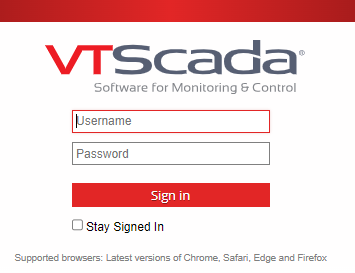
The Anywhere Client logon screen, showing the Stay Signed In option.
The user interface is nearly identical to a full VTScada workstation installation, allowing for minor differences in font and window details that may occur from one browser to another. All the features of a run-time VTScada installation are enabled except for:
- The Select Color dialog has limited functionality. The color-picker eyedropper tool will not work.
- Some limits to client-side file reading or writing, therefore...
- Not able to apply a ChangeSet.
- Not able to synchronize tags.
- No access to the Lexicon dialog.
- Internet Explorer version 11 does not support sound with the Anywhere Client.
If generating a file using the VTScada Anywhere Client, it will be transferred to your browser automatically. Check your browser's download history. (Will vary by browser.)
Only text files can be generated by a thin client, not spreadsheet or database files.
Similarly, Excel templates cannot be used when reporting via a thin client.
This applies to report generation, HDV exports, note exports, ChangeSet creation, and tag exports.
You cannot view a generated file (such as a report) within the Anywhere Client. The client shows only the VTScada user interface.
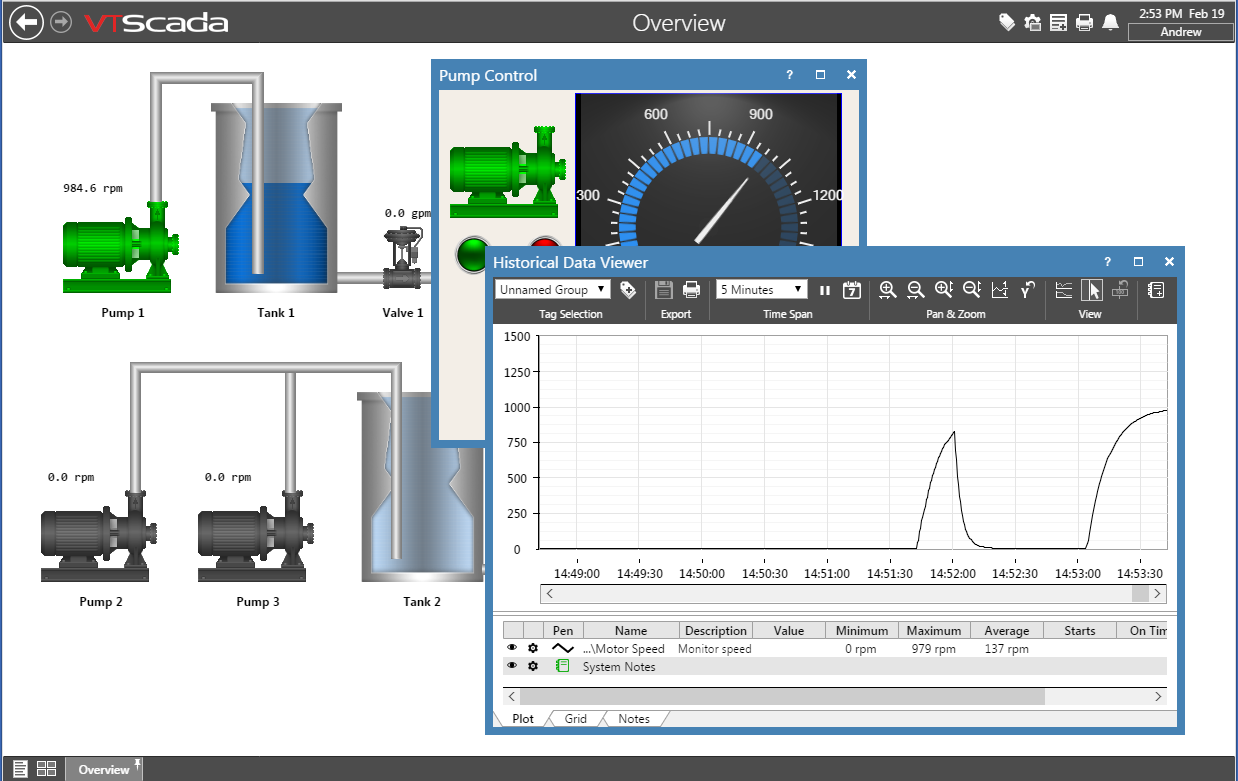
A sample application, with a pop-up window and a trend, running in Chrome using the Anywhere Client.
