
At a glance:
For operators, this topic describes how to sign in to your account.
Find this in VTScada:
Click on the "Sign in" button on the Display Manager's title bar.
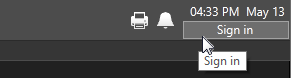
Related topics and things to know before reading this include:
Find and Open Pages Within an Application
Where to go from here:
Applications are normally secured. Your VTScada developer or manager will have created a user name and password for you to use. Or, they may have configured VTScada to accept your Windows account name and password.
In either case, "Username" in these instructions refers to the name that your manager told you to use. There is no need to guess.
Several consecutive attempts to sign in using the wrong password will result in your account being locked for a period of time. The length of the time period and the number of attempts before this happens are both under the control of your VTScada developer.(*)
To sign in to your user account:
Click on the "Sign in" button on the Display Manager's title bar.
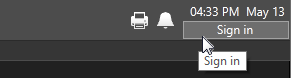
The Sign in dialog opens, prompting for a
Realm or a Username depending on the configuration of your site.
If security realms (formerly known as "security groups") are in use at your site, this will prompt for your realm.
If you have been given a realm (or group), type it in, then press the tab key or the enter key, or click the arrow.
If realms are enabled, but you know that you do not belong to one, you can click the arrow or press tab to advance to the next prompt.
Security realms can be configured such that, instead of being prompted for realm and account name separately, you must enter them together with a defined character in between: OpsRealm:Sam. If this is the case at your site your manager will tell you what realm and character to use in front of your account name.
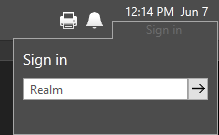
If you do not see this prompt, your site does not use a separate security realm sign-in.
Continue with the next step.
You will always be prompted for a username. Type the name that your manager told you to use, then press the tab key, or the enter key, or click the arrow.
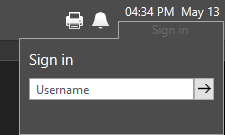
The Username prompt.
A back arrow will be included if you are signing in to a realm.
You will always be prompted for a password. Type it in, then press the tab key, or the enter key, or click the arrow.
If you make a mistake, you can return to the previous prompt by clicking the back arrow or by pressing shift + tab.
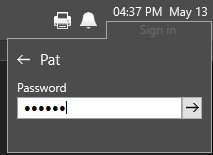
The Password prompt
If you have entered everything correctly, your account name now appears where the "Sign in" button was. (Click that to sign out.)
You are signed in and your privileges are in effect.
Alternate instructions: If signing in to the Application Configuration dialog
If you attempt to open the Application Configuration dialog while not signed in to the application, you will be asked for a username and password (and possibly realm) in one dialog rather than in three steps.
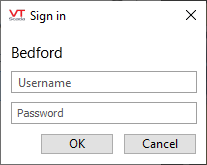
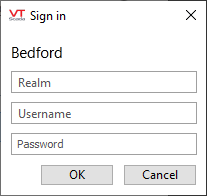
Standard sign-in versus Realm sign-in.
The appearance of the "Sign in failed" message will depend on whether you were trying to sign in from the application or the VAM, but the meaning is the same.
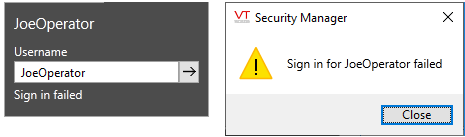
The name or the password (or realm if used) could be wrong
If you cannot sign on:
- Check whether Caps Lock is on. Passwords are case-sensitive.
- After several failed attempts, VTScada will lock your account for a period of one minute. (Both the number of attempts, and the lock-out period are configurable.) While locked, even a correct sign-in attempt will generate exactly the same message.
(*) A program attempting to hack an account by brute force will trigger the lock-out sooner and for a longer time than an operator making several attempts to remember a password and pausing between each attempt. This trigger-point is also under the control of your VTScada developer. (Developers should refer to the Security Property List..)
