
Creating a report of your notes is a matter of using the search to locate the notes you want, then either exporting or printing those. There are two options for printing Operator Notes: You may use the print button at the top of the VTScada screen to print the displayed portion of the screen, or you can export a range of notes to an HTML format for printing.
Export for printing.
- Use the search tools to limit the display to the notes that you want to print.
All comments on the selected notes will be included in the export. - Click the Export button.

A Windows® dialog will open, prompting for the file name and folder to which to save the data. - Accept the default file name and folder, or enter a new destination.
- Click the Save button.
If the file already exists, you will be prompted to replace it, or you may return to the previous step and create a new file name. - The file will be saved.
Your default browser will be opened automatically, displaying the contents of the file. - Print from your browser.
Print the current screen.
Comments will be printed only if they are expanded on the screen.
- Use the search tools to limit the display to the notes that you want to print.
Only notes that fit on the screen will be printed using this method. - Expand any comments that should be printed.
- Click the Print button at the top of the screen.
- Confirm that you want to print the currently displayed list of notes by clicking OK.
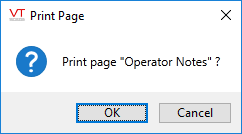
The notes will be sent to your default Windows™ system printer.
Troubleshooting:
- Nothing shows up at the printer.
Check your Windows™ print control settings to ensure that the correct printer is set as default.
Review the screen to ensure that there are notes.
