Search for Notes
There are several ways to search for and view existing notes. The search is limited to the selected Notebook only.
Basic Search
Type any known word, phrase, or operator name into the search field, then press the Enter key on the keyboard. All notes and comments containing that text or created by that operator will be returned. Words from the search will be highlighted in the results.
Comments will be shown with an option to view the entire thread, which includes the original note and any other comments attached to it. This option is shown with the same highlight used to mark the search words.
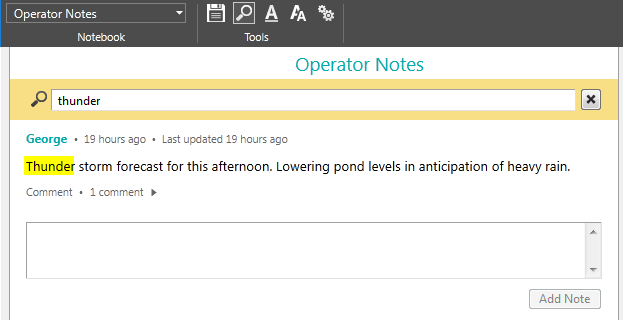
The basic search will find matching text
Clear the Search Results
To return to the standard Operator Notes screen, which shows the most recent notes, click the X to the right of the search field.
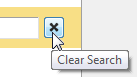
Advanced Search
To search by date, operator name or other property, start by clicking the Advanced Search button:
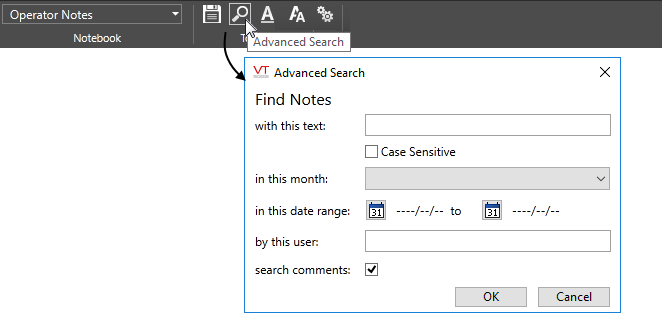
The advanced search can find any note or comment
Each option that you specify in the Advanced Search dialog is treated as a requirement for the search. The result must have the text provided, and have been written in the specified date range and have been written by the specified user. Leave fields blank if you do not want to limit the search.
With this text:
Only notes that exactly match the text provided will be found. If you enter a series of words to search for, no notes will be found unless they contain exactly those words in exactly that order.
Spaces count. If searching for a phrase, and if the operator typed a double space between two words, your search must also have the double space in the same location.
You have the option of making the search case-sensitive. This can be useful if looking for only those notes that use the word at the beginning of a sentence.
In this month:
Provides a drop-down list of months within years. The list will extend to the date that the application first became operational. It is possible that some months will not contain notes, but they will still be included in the list.
In this date range:
Click the calendar icons to open date selectors. The date values are shown using the format YYYY-MM-DD.
The search option, "in this month:" will display the word [Custom] while you are searching a multi-month date range, unless you choose start and end dates within one month.
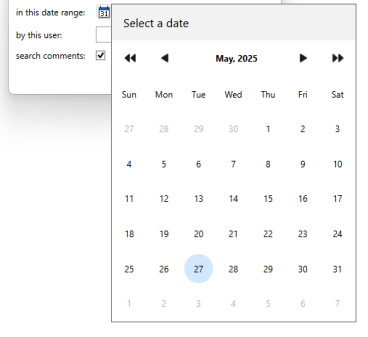
Choosing a start date
By this user:
Type the account name of the author of the notes you are looking for.
You can search for notes and comments by only one user at a time.
