
The ability to create and edit page notes is controlled by the security privilege, Page Note Edit.
The following steps will guide you through the process of creating a page note.
- Click on the Add Page Note button:
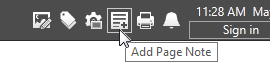
The Edit Note dialog will open as shown:
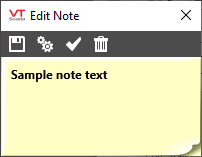
- Click on the words "Sample note text" to activate the editing window.
- Click a second time to position the cursor on the sample text.
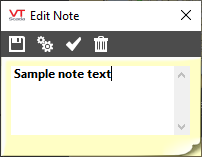
- Use the backspace or delete key to remove the sample text.
- Type your own note.
Use the Enter key to write multi-line notes if needed. - Drag the note into position on the screen.
Do this by clicking on, and then dragging the dialog box’s title area. You can also drag the edges of the dialog box to change the note’s width or height.
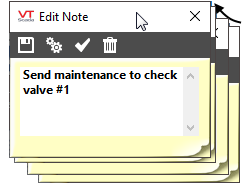
Page Notes must be fully inside a page. Also, you cannot save an empty note.
Try saving an empty note or a note that extends past the window edge in order to see the warning message.
- [Optional] Require operator acknowledgment of the note by clicking the green "Arm" check mark:

A larger green check mark will appear on the note background area to indicate that it has been armed. - Save the note by clicking on the Save button:

Troubleshooting:
- VTScada will not save an empty note. Attempting to do so will result in the display of a warning, and the original text that was in the Edit Note dialog being re-inserted into the note.
- In a networked application, when a note is saved, that page will be updated on all workstations. If someone on a different workstation saves a note to the same page that you are in the process of editing a note for, you will lose your edits as all notes are updated.
