(Engine-Level Function)
| LeftReference | ||||||||||||||||||
| A constant number that gives the left side reference coordinate. It must be a constant. A variable or expression is not valid here. | ||||||||||||||||||
| BottomReference | ||||||||||||||||||
| A constant number that gives the bottom side reference coordinate. It must be a constant. A variable or expression is not valid here. The top and bottom references are measured down from the top of the screen. The top and bottom references are measured down from the top of the screen. | ||||||||||||||||||
| RightReference | ||||||||||||||||||
| A constant number that gives the right side reference coordinate. It must be a constant. A variable or expression is not valid here. | ||||||||||||||||||
| TopReference | ||||||||||||||||||
| A constant number that gives the top side reference coordinate. It must be a constant. A variable or expression is not valid here. | ||||||||||||||||||
| ScaleLeft | ||||||||||||||||||
| Required. Either a numeric expression, or any expression that returns a Normalize value. This parameter scales this side from its reference position with respect to the opposite side. If it is a numeric expression, a value of 1 will place the side at its reference position. A value of 0 will place it at the opposite side reference position. Similarly, a Normalize value will scale the side between the high and low limits. If the value is at the high level, the side will be at its reference position. If the value is at the low level, the side will be at the opposite side reference position. | ||||||||||||||||||
| ScaleBottom | ||||||||||||||||||
| Required. Either a numeric expression, or any expression that returns a Normalize value. This parameter scales this side from its reference position with respect to the opposite side. If it is a numeric expression, a value of 1 will place the side at its reference position. A value of 0 will place it at the opposite side reference position. Similarly, a Normalize value will scale the side between the high and low limits. If the value is at the high level, the side will be at its reference position. If the value is at the low level, the side will be at the opposite side reference position. | ||||||||||||||||||
| ScaleRight | ||||||||||||||||||
| Required. Either a numeric expression, or any expression that returns a Normalize value. This parameter scales this side from its reference position with respect to the opposite side. If it is a numeric expression, a value of 1 will place the side at its reference position. A value of 0 will place it at the opposite side reference position. Similarly, a Normalize value will scale the side between the high and low limits. If the value is at the high level, the side will be at its reference position. If the value is at the low level, the side will be at the opposite side reference position. | ||||||||||||||||||
| ScaleTop | ||||||||||||||||||
| Required. Either a numeric expression, or any expression that returns a Normalize value. This parameter scales this side from its reference position with respect to the opposite side. If it is a numeric expression, a value of 1 will place the side at its reference position. A value of 0 will place it at the opposite side reference position. Similarly, a Normalize value will scale the side between the high and low limits. If the value is at the high level, the side will be at its reference position. If the value is at the low level, the side will be at the opposite side reference position. | ||||||||||||||||||
| ScaleWhole | ||||||||||||||||||
| Required. Either a numeric expression, or any expression that returns a Normalize value. This parameter scales the horizontal and vertical dimensions by the specified factor before the left, bottom, right and top coordinates are scaled. | ||||||||||||||||||
| Trajectory | ||||||||||||||||||
| Required. Either a Trajectory function, a variable containing a Trajectory value, or a numeric expression. If this is a Trajectory value or function, the appropriate translation is applied to the image after the rotation is applied. If it is a valid numeric expression, the image isn't translated, but is displayed. Any other value is Invalid. | ||||||||||||||||||
| Rotation | ||||||||||||||||||
| Required. Either a Rotate function, a variable containing a Rotate value, or a numeric expression. If this is a Rotate value or function, the appropriate rotation is applied to the image before the trajectory is applied. If it is a valid numeric expression, the image is rotated clockwise the number of degrees specified. Any other value is Invalid. | ||||||||||||||||||
| Opacity | ||||||||||||||||||
| Required. Any Numeric expression, setting the opacity of the object. A value of one results in a solid, zero is invisible and values between zero and one are used as an alpha setting for opacity. | ||||||||||||||||||
| Reserved | ||||||||||||||||||
| Reserved for future use, set to 0. | ||||||||||||||||||
| Button | ||||||||||||||||||
Required. Any numeric expression giving the button combination that activates this graphic.
If the above values are multiplied by 8, the meaning for multiple buttons pressed becomes "OR" rather than "AND." For example, to accept any button on a 2 or 3 button mouse, use 56 (i.e. 8 * 7). To accept the left mouse button regardless of whether the right button is pressed, use 32 (i.e. 8 * 4). If a 64 is added to this parameter, the function will become true when the mouse buttons are released rather than when they are pressed. |
| FocusID |
| Required. Any numeric expression from 0 to 32767 giving the focus number of this graphic. If FocusID is zero, this graphic cannot receive the input focus. This parameter's value may be used in a NextFocusID statement to force this graphic to get the focus. |
| FocusTrigger |
| Required. Any Boolean expression. If FocusTrigger changes from a valid false to a valid true, this graphic will become acquire focus. |
| Pen |
|
Required. Any expression that returns a Pen value to describe the color, width and style. You may also use any of the following to draw a single-pixel, solid arc:
|
| Vertex |
|
Required. Any expression that returns a Vertex value that describes this arc. The center point of the vertex is the center point of the arc. The two vertex handle points are used to find the start and end angle of the arc, by the angle each point makes with the center point. The vertex points defining the arc should be given in the following order: Refer to the example image in the comments section. |
| Comments: |
This function is a layered graphics statement. For information about positioning a layered graphic, please refer to "Use Scaling to Position GUI Objects". The first four parameters must be constants. See GUITransform for an example of how to compute the position dynamically. The Left and Right references are interchangeable. Whichever is smaller is taken as the left and the larger of the two values will be used as the right. The same is true of the top and bottom references. Note that the 1st 42 pixels of a VTScada application will be obscured by the title bar, if present. |
Example:
Press = GUIArc(0, 99, 99, 0,
1, 1, 1, 1, 1 { Scaling },
0, 0 { Movement },
1, 0 { Visibility, Reserved },
0, 0, 0 { Selectability },
Pen("<FF000000>", 1, 1),
Vertex(1,
Point(560, 512, Invalid, Invalid),
Point(623, 449, Invalid, Invalid),
Point(489, 583, Invalid, Invalid)));
This shows a black arc in the upper left corner of the window. No scaling and no animation are performed.
Vertex Examples:
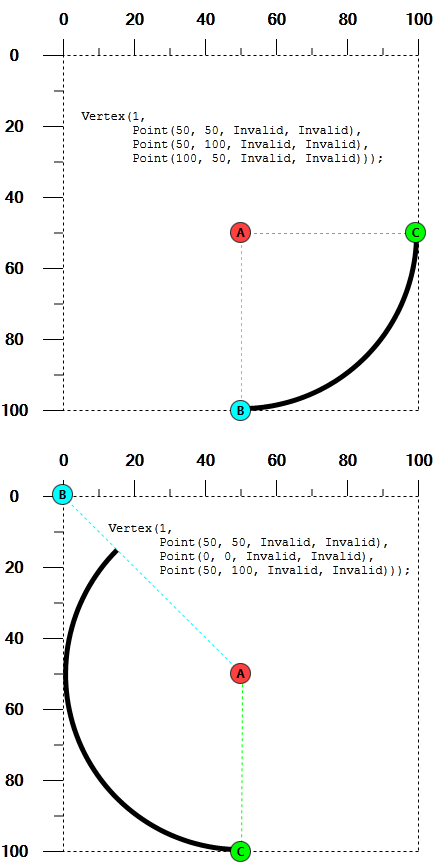
Arc | Circle | DrawArcPath | DrawChordPath | DrawEllipticalPath | DrawPiePath | Ellipse | GUIChord | GUIEllipse | GUIPie | GUITransform | NextFocusID | Normalize | PiePoint | Rotate | Trajectory | Vertex | VStatus

