
Viewing versus logging a data source
There are two check boxes for each data source: View and Log. You can log data without viewing it, but cannot view without logging. Data must be collected to display.
Because each data source is collecting different types of information, only one data source may be viewed at a time. You may simultaneously log as many as you wish.
It is possible to continue logging data after closing the Trace Viewer. This enables you to collect traces over a period of time when you suspect that an intermittent problem may be occurring.
Trace files can quickly become large. Allowing the Trace Viewer to continue logging on a permanent basis is strongly discouraged.
Select a live data source:
To select a live data source for viewing in the Trace Viewer:
- Ensure the application you wish to examine is running.
- Select the Attach to Live Capture button.
 The Live Data Capture dialog will open and display the available data sources.
The Live Data Capture dialog will open and display the available data sources.
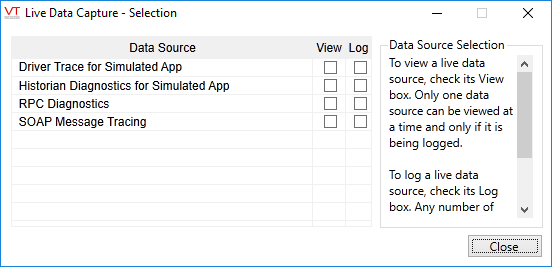
- Select the name of the data source you wish to view.
The data source will be highlighted to indicate that it is the one being viewed, and a check mark icon will appear in the Log column to its right, indicating that this data source is running.
- Select the Close button.
The Trace Viewer dialog’s list will be populated with data.
Select a log file to view
To review trace data stored in a log file:
- Select the Open File button
 (or press Ctrl + O).
(or press Ctrl + O).
The Open File dialog will open to the TraceFiles directory, and will display the available data files. (If the Open File dialog is not pointed to the correct directory, browse to the TraceFiles directory within the VTScada installation directory.)
- Select the file you wish to view in the Trace Viewer.
Driver trace files may have somewhat cryptic names, beginning with "DriverDBTrace-". You may find that the date of the file gives the best indication to help choose which to open.
- Select the Open button.
The Trace Viewer dialog’s list will be populated with data.
