Import File Changes Tool
The Import File Changes button in the VAM will import new files, import changes to known files and recompile the application. It will not provide a chance to review changes before doing any of those tasks. To review changed files use the Import File Changes Page
Only operators who possess the Edit Files privilege may use this feature. Do not use if there is any possibility that someone else has had access to your workstation to edit or add source code files.
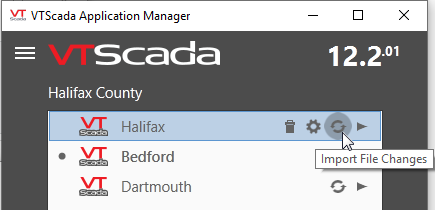
- The application is activated if it was not already. This activates the version control system for the application.
- VTScada will scan for new files in your application folder and prompt you to confirm which ones you want to import (put under version control). Not all file types are included. For example, .BAK files are ignored.
- All changes to files under version control are imported. You are not given a chance to review those changes.
- All source code is recompiled if changes are found.
If no changes are found, and the application is not running, then you will have an opportunity to force a recompile. If the application is running, then the process ends with the "no changes detected" dialog.
The Import File Changes tool provides a convenient method for developers who are working directly with source code files to import their changes. (Changes and additions to source code files are ignored by VTScada until imported). Note however that the lack of an opportunity to review changes carries a certain degree of risk. If there is any chance that someone else may have edited the user files, then you are advised to use the Import/Export Files dialog, where you can review changes before importing them.
Dialogs associated with the Import File Changes operation:
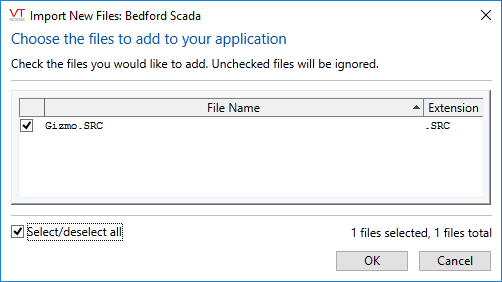
VTScada has found new files in application folder. All are selected for inclusion if you click OK. You may choose to deselect any of the files before clicking OK, or you may click Cancel to abort the Import File Changes operation.
Note that all files that are deselected before you click OK to finish the Import File Changes operation are added to VTScada's "ignore" list. If you click Import File Changes a second time, you will see the message, "No changes detected". There is no second opportunity to select the files using this button. Use the File Manifest in the Application Configuration dialog if you wish to add those files to the application at a later time.
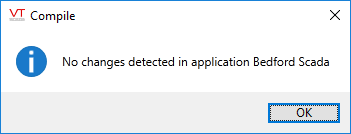
If you expected changes, ensure that the files you edited were saved using their original names and folders. Files that were not imported the last time this button was clicked are now being ignored. You can use the File Manifest page of the Application Configuration menu to add them now.
