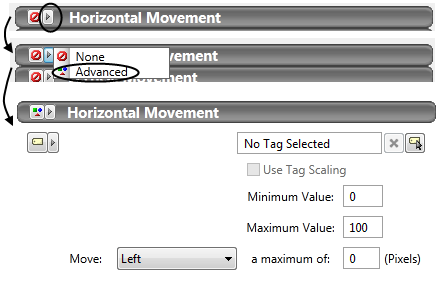Movement
Movement can be applied to any object, using its properties dialog. Note that, repositioning an object by dragging it on the page has no effect on the movement values. Rather, movement is applied to the object as placed on the page.
Movement can be animated by linking it to a tag value or a VTScada programming expression. The result is that the object will travel across the screen in response to changing conditions. For example, a numeric display of a holding tank level that moves up and down the tank, staying even with the fluid level. See: Select a Data Source
Movement can be applied to only one object at a time. If more than one object was selected, only the anchor object (shown with a darker highlight) will be affected.
When the properties dialog is first opened to the movement options, all will be set to "None". Select the Advanced option to view the controls.
The default option is to select a tag, whose value will be monitored across its scaled range. The "Use Tag Scaling" check box should normally be selected. The object will move from its original position, either left or right as selected using the drop down, in response to an increasing value of the tag being monitored. When the monitored tag is at its lowest scaled value, this object will be in its original position on the page. When the monitored tag reaches its maximum scaled value, this object will move by the number of pixels you specify.