Select a Data Source
Most widgets must be linked to a data source that provides the value shown by the widget. The data source is usually a linked tag, but this is not the only option. You can also select a page parameter if you are using a parameterized page, or a linked tag property if you are using a custom widget.
The Tag Links Panel can be helpful if you have many widgets on a page, as it provides a list view showing the tag to which each widget is linked. Every item selected in the page is also selected in the list and vice-versa.
Information in this topic is relevant to every property of everything that can be drawn, including color, scaling, movement, opacity, and others. Properties can also be linked to expressions.
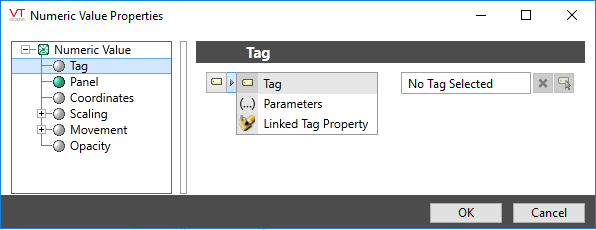
For Scaling, Movement and Opacity properties, if you are using numeric values, the scale ranges from 0 to 1. If using a tag, expression or property, the scale can be adjusted and in the case of a tag, should match the Scaled Process Data Max value of that tag.
Tag:
How: Use the Tag Browser to select any tag whose value can be represented by this widget.
Why: This method creates a one-to-one relationship between a tag and an animation on a page. For uncomplicated applications, this is the easiest way to draw tags.
Parameters:
How: The tag selection area is replaced by a parameter selection. From this control you can select any page parameter (or descendants of that page parameter) whose type has a value that can be represented by this widget.
Why: The same page can now be used for more than one tag. For example, if your application has several identical pumps, tanks, stations, or other equipment. In each button or hotbox that is used to open the page, you can use a different set of tags for the parameters.
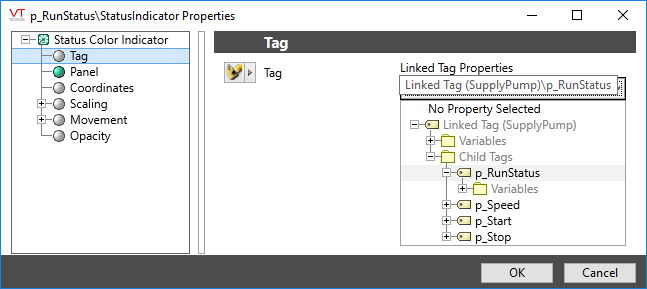
How: Enabled only when the widget is one that you have created. Select any of the properties of the tag instance being drawn. The selected property must have a data type that can be represented by the widget.
Why: Similar to using a parameters, this provides a way for the same object can be re-used for different tags. This technique is most often used when you have complex drawing objects, showing all the tags that are part of a complex tag type you have defined.
