Rotation
- Does not apply to lines or pipes.
- Shapes, images, and text can be rotated.
- Most widgets cannot be rotated.
- If editing a widget that includes images, use the tools in the Images ribbon rather than the Widgets ribbon.
Rotation is always done around the geometric center of an object's bounding box, and always proceeds clockwise in units of degrees.
If you have selected more than one object, each will be turned independently about its own center. Objects that had already been rotated will be reset to zero before the new angle is applied.
All rotation is relative to an object's zero-position, rather than cumulative. The Reset option will always bring an object back to its original orientation.
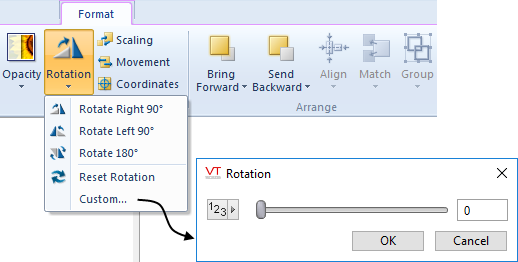
Advanced developers can use the data source button (left of the slider) to tie the rotation value to a tag value or expression, thereby making the object turn in response to changing conditions. See: Select a Data Source
Widgets themselves cannot be rotated, but if the widget uses one or more images (e.g. the equipment widgets and the indicator light widgets), then those images within the widget can be rotated to have the same effect. If this option is available for the selected widget, both the widgets ribbon and the images ribbon will be available. The Multi-Image Widgets panel will open automatically if the selected widget contains more than one image (and if you have not configured the Multi-Image Widgets panel to not open automatically).
