Create Alarm & Event Queries
 See Also
See Also
The Report Studio is still under development and has not officially been released. Be warned that code may change such that reports you create with this pre-release trial version might need to be updated in order to continue working after your next VTScada update.
Until the official release, documentation for the Report Studio will open in response to the F1 key but will not be shown in the menu system. To view a table of contents for the complete chapter, navigate to The Report Studio
If your query involves more than one tag or more than one calculation, additional columns will be created as required when the report runs, to a limit of 30 columns. You do not need to create a separate column for every tag and every calculation.
To report on alarms and events, start by clicking in the header row of column A as shown in the following image to open the Data Cell Properties panel. (Timestamps are available within the alarm and event query, and need not be specified in a separate column.)
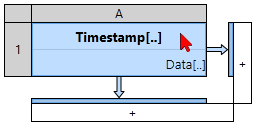
Select column A to define an Alarm and Event query Data Set
With the Data Cell Properties panel, you can do the following for Alarm and Event Data Sets:
Delete the column
Click the trash can icon in the header of the Data Cell Properties panel. Note that deleting the column removes it from the table but does not remove the Data Set definition. (You can delete a Data Set from the Data Set Manager on the bottom-left.)
Every single custom column configuration can be saved as a Data Set. You can swap the Data Set featured in a column with a different one, edit its configuration, copy to make small changes and save as a brand new Data Set and even completely delete Data Sets (from the Data Set Manager).
You will likely accrue many of them in your droplist. It would be easy to lose track so it's a best practice to give them each a descriptive name.
No predefined Data Sets exist for alarm and event queries. You must create your own.
To create an Alarm & Events Data Set you have two options:
- Add a column to the table component. Click the [+] that appears in the new Data Cell Properties pane.
- Click the [+] on the bottom-left below the Data Set Manager.
Either of these options will present you with a New Data Set dialog. Choose a name and select "Alarms & Events" as the type.
Set the Type to Alarm and Event
Must be set to "Alarm and Event" for this column to include information from any of the alarm and event databases.
Select a Database
By default, all alarm and event databases will be queried. Select one or more to restrict the query. For example, you should choose the System Event DB if you want a report that shows only operator actions.
Add Data Columns
Data columns are the alarm and event properties that will be included in the report. Add as many data columns as needed by clicking the <<Click to Add>> tool at the bottom of the list. There must always be at least one data column for every Data Set. Columns can include any of alarm event information and alarm configuration information but note that columns that are useful for events might not be useful for alarms and vice versa.
- Timestamp - The date and time of the alarm or event.
- Action - Describes what kind of alarm or event record this is. Also known as "Event". Examples include "Active", "Normal", "Acknowledge".
- Area - The area property of the triggering tag.
- Deadband - The deadband configured on the associated alarm.
- Description - The description property of the triggering tag.
- Device - Thin client device, if one was used to work with the alarm.
- FriendlyName - The full name of the triggering tag.
- OnDelay - The on-delay configured on the associated alarm (if any).
- OffDelay - The off-delay configured on the associated alarm (if any).
- PriorityText - The priority of the alarm.
- RearmDelay -The rearm delay configured on the associated alarm (if any).
- Setpoint - The setpoint to trigger the alarm.
- SetpointLabel - Text associated with the value used for a setpoint (i.e. for discrete tags).
- Units - The engineering units configured in the triggering tag.
- Username - The name of the user associated with the alarm action or event.
- Value - The actual value of the tag when the alarm was triggered.
- ValueLabel - text associated with a value (i.e. for discrete tags).
- Workstation - The name of the computer where the event occurred.
Define Filters
Use filters to define the alarm or event report that you want to generate. For example, to create a report of all alarm acknowledgments you should ensure that the System Alarm DB (or your own alarm database) is selected and add an Event filter of "Ack". Columns might include Timestamp, Action, User, Description.
Filters match those available within the Alarm Page except that here you can add multiple criteria to each category to be ORed together. e.g. User of "a" or user of "b". Different categories are ANDed together. (See: Sort and Filter the Alarm List).
Description
Filter using the text of the alarm's description field. For the description field only, the filter will include all alarms that include the text you provide, not just those that match the text exactly.
This filter can be made case sensitive.
Name
Filter using the name (or unique id) of the alarm tag. This will find only tags with an exact match for the name. Use leading or trailing wildcards to expand the filter to names that include the provided text.
Select the option, Include children, to filter for a parent tag name and populate the list with all alarms in all child tags of that parent.
Area
Use the drop-down list to select one area property for the field. You may type an area value if you would like to expand the filter using wildcards. For example: Zone* will filter for alarms in Zone 1, Zone 2 and Zone 3.
Priority
The priority option creates a filter matching alarm priority values. Use this to filter the list to show only Critical or High alarms. By selecting the "Or higher priority" option, you can filter for High and also include Critical alarms in the list.
User
Enter the account name of an operator to filter for alarms and events attributed to that operator. It is not possible to filter for more than one operator at a time.
All operator actions including setting output values and shelving alarms, are attributed to the operator signed in at the workstation where the action occurred. Each alarm is attributed to the operator who acknowledges it. Unacknowledged alarms will not be included in this filter.
Event
Select one of the predefined event types from the list to filter for all alarms or events matching that type. Event types are described in Alarm Event Reference
Workstation
Enter the name of a workstation to restrict the report to the events associated with that computer. It is not possible to filter for more than one workstation at a time. (WorkstationA OR WorkstationB is not an option.) No event is associated with multiple workstations (WorkstationA AND WorkstationB would always return an empty report.)
Notes
By default, retrieval is restricted to a maximum of 10,000 rows. You can modify this as required.
Summary information is typically suppressed for alarm and event Data Sets.
