Edit Data
It is not possible to change or delete values logged by VTScada. View the original value by clicking the note symbol displayed beside the edited value.
Authorized users can add or amend logged values by creating overrides. This may be useful for a number of situations:
- It may be necessary to adjust a single data point to replace an incorrect value.
- A broken instrument reports a series of bad values during a time range. This can happen when a sensor breaks. When a worker takes a manual measurement they need a way to replace the range of bad values with a single manual reading.
- After editing a historical value, a correction may need to be entered at a later time.
- After editing a historical value, the edit may have to be removed because the wrong value was changed.
- There may be a need to annotate a single value or a range of values.
- In a situation where measurements are taken manually, a value might be obtained at 2pm but not entered until 5pm.
For routinely entering values not monitored by I/O tags, consider using Data Entry Forms. Forms-enabled widgets can enter values with flexible time offsets.
Override values are created or removed using the Grid View of the Historical Data Viewer.
Data editing tools are enabled only when viewing the Raw Data mode, and when one or more records in the grid view are selected.
Only users with the Edit Data security privilege may use these tools.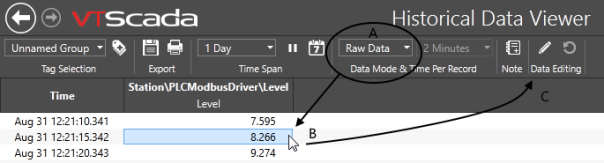
- Open the Historical Data Viewer, with one or more tags (pens) selected.
- Switch to the grid view.
- Ensure that the data mode is set to Raw Data. (A)
- To change an existing entry or to add a new entry, select one row. (B)
To change a range of entries to a single new value, use the shift key to select several rows.
(Is it not possible to use the Ctrl key to select a random set of rows.) - Click the pen tool in the Data Editing tools. (C)
The Edit Historical Data dialog opens.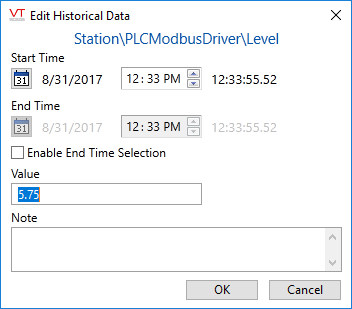
- Provide a new value and enter a note for auditing purposes.
See following discussion relating to the use of Start Time and End Time. - Click OK.
The overridden value will be indicated by an exclamation mark (!) and a notebook symbol.

If there is a notebook symbol but no exclamation mark, then either the original value was restored or a note was added without changing the value.
To create a new record, change the Start Time in the Edit Historical Data dialog after opening. If Start Time matches an existing value, that value will be overridden. If there is no existing record for the specified Start Time, then a new record will be created.
As an alternative to selecting a range of rows in the grid, you can set both a Start Time and an End Time in the Edit Historical Data dialog. The result will be the same: all selected values / all values between the start and the end, will be overridden with the new value.
Restore a Value
Original values are never lost as a result of data editing. They can be restored as follows:
- Do steps 1 through 3 in the instructions for editing to enable the tools.
(Previous set of instructions in this topic.) - Select the value or range of values whose values are to be restored.
- Click the Remove Selected Data Override(s) tool.
The Revert to Original Value dialog will open. - Enter a note for auditing purposes.
- Click OK.
The original values are restored. All notes are maintained, as is the history of edits made. As with Operator notes, there is no means to remove or edit any note after creation.
If the value at a selected timestamp exists only because it was entered manually using the Edit Historical Data dialog, then there is no logged VTScada value to which it can revert. In this case, the most recent value (logged or overridden) prior to the selected timestamp will be assigned. The manually-entered row cannot be deleted.
