Data Entry Forms
You can create forms in your VTScada application either on a page or as a pop-up. Forms allow you to fill in multiple data fields and submit all the information at once, apply time offsets to individual fields, and optionally select a date and time other than "now" to apply to the submitted values. Values can be written in the past in a way that can be viewed, for example, on a Historical Data Viewer.
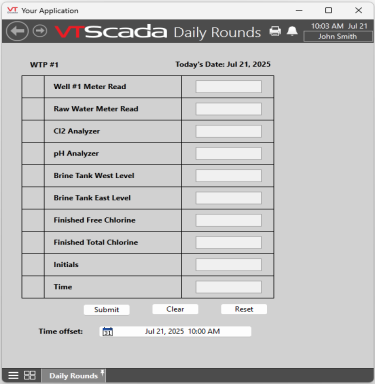
A quick sample of a form built using the Data Entry Form widgets.
A form is made by enabling the "Include in Form" property setting in at least one compatible widget and by having a submit button on the same page or pop-up.
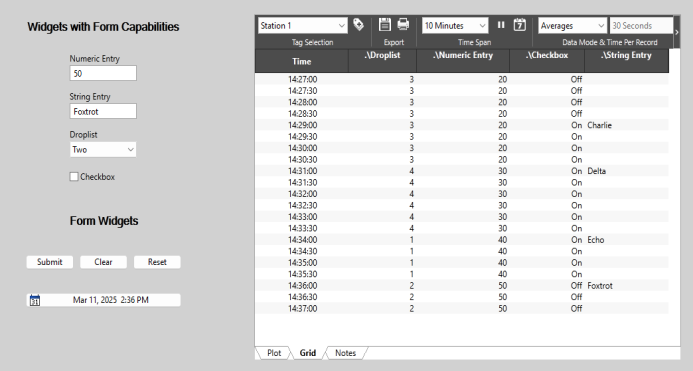
The form-related widgets are pictured here with a DrawHDV widget to show an example of recorded data.
The widgets with form capabilities include:
You will find a Forms section in the properties dialog of each of these widgets.
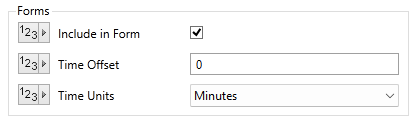
-
Enabling "Include in Form" indicates that this widget is part of the form.
-
The submit button acts upon all widgets with "Include in Form" enabled that are on the same page or pop-up as the submit button.
-
Each of these widgets has a time offset. For values that are recorded at a past time, individual offsets can be applied to shift the window closer to the present time. For example, in a form where values are recorded at 11:00 AM according to the DateTimeSelector, an offset of +15 minutes will result in the value being recorded for 11:15 AM.
-
You cannot record values in the future. Offsets that exceed the current selected time will not apply.
There are four widgets that are exclusively for forms:
A Submit button is the only required form widget; You are not required to have a Clear button, Reset Button or a Date Time Selector. The Submit button triggers the submission of new data filled out in the form fields.
A Clear button clears all the data filled in the form-enabled data entry widgets. You may also achieve this by enabling "Clear form values on submission" in the submit button properties.
A Reset button returns the values displayed in the form-enabled data entry widgets to the original values. The original value can either be a current value (the most recent stored tag value) or a historic value (an earlier stored value). If you have previously recorded (submitted) a value of "40" at 5:15 PM and you type "30" in the field to be recorded at 5:15 PM but instead of clicking "submit" you click "reset" the value in the field will display "40".
The Date Time Selector sets a date and time at which to record the submitted values. Clicking on the widget will open a dialog that allows the operator to adjust the date, time or quickly move to the current time.
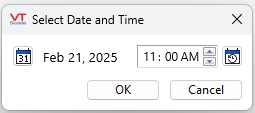
If Time Offset and Time Unit options are specified, they're added up. For example, if a Numeric Entry has a Time Offset of 1 hour and the Date Time Selector is set to 11:00 AM, the value logged at 12:00 PM will be logged as:
Date Time Selector's timestamp + (Time Offset × Time Unit)
Time offsets only apply if a Date Time Selector is present and not preset to "Now".
Using Time offsets will amend values in the Historical Data Viewer but there will still be a record that a change was made by a form recorded as an event.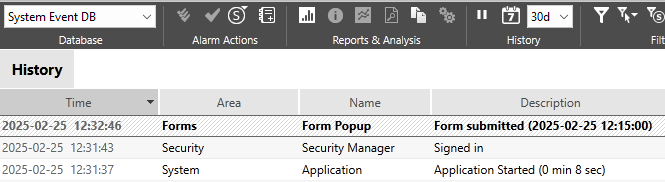
the record indicates the real time that the form was submitted and the time that was indicated on the Date Time Selector widget when the Form was submitted. The event log also includes the workstation and user who was logged in when the form was submitted.
If a Date Time Selector is not present, the event description will simply say "Form submitted".
If you add new data to one of the form entry fields, the field will turn green until the data is submitted. If you enter a new value into a field and click submit but the value stays green that means, for some reason, the value has not successfully submitted. If you run into this problem, check your time selector and offsets to ensure you aren't trying to submit a value at a future date or time.
