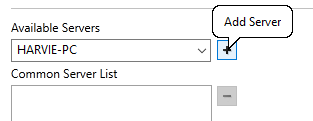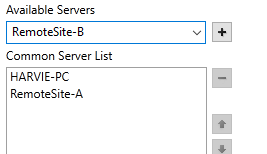Client / Server Configuration
At a glance:
For developers, this topic summarizes the steps to add extra servers to your application for load sharing and redundancy.
Find this in VTScada:
In your application, open the VTScada Application Configuration dialog, then expand the Edit Server Lists tab.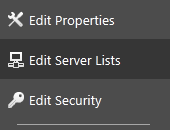
Related topics and things to know before reading this include:
Where to go from here:
This chapter refers to the configuration of primary and backup servers for redundancy and load distribution. If you are interested in configuring a VTScada Thin Client Server for thin client connections, refer to Thin Clients: Mobile and Internet. If you are wondering how to configure VTScada to run as a Windows service, refer to VTScada as a Windows® Service.
One of VTScada's most powerful features is its ability to run on multiple servers, synchronizing both configuration and historical data. Backup servers take over instantly when the primary server goes offline, ensuring that your application suffers no downtime due to computer failure. Services within VTScada (Alarm Manager, Historians, Drivers, etc.) can have separate server lists, thereby distributing the load across many machines, each with its own independent backups.
Multi-server applications can also have client workstations, which are simply VTScada workstations that are not configured as servers. Operators can work and developers can build at these stations, but the client workstation cannot take over in the event of server failure.
VTScada uses the IANA-registered port, 5780
Never enable Internet access to any VTScada listening ports. These should be visible only to devices or workstations on your network as operationally necessary.
All computers must be running the same version of VTScada.
It is important to keep the server clocks synchronized. Errors in logging and synchronizing data can occur if the server clocks disagree significantly about the time.
- A VTScada license for each computer, where those that are to be servers have the license options, Server Capability and Redundancy Capability.
- An intranet connecting the workstations.
- Obtain VTScada licenses that permit server operation and install on two or more computers.
- Ensure that the computers can communicate across your network.
- Create an application that you want to run on multiple servers.
- Enable security and create one or more accounts.
After security is enabled, only users with the Configure or the Manager privilege may pull the application to another workstation.- Run the application only on a single workstation.
Do not copy the application to the other workstations.
On the workstation with the application:
- In your application, open the VTScada Application Configuration dialog.
- Expand the Edit Server Lists tab.
- Your workstation should be listed as an available server. If not, type in the name of your workstation as an available server.
- Click the + button.
- Click the Apply button at the bottom-right of the dialog and save your configuration.
On another workstation:
- Go to another workstation where you have installed VTScada.
- Open the Add Application Wizard from the VAM.
(Menu item: Add New Application)- Select the Advanced option in the first panel, then click Next.
- Select the Get From Workstation option in the second panel, then click Next.
- Select (or type) the name of the workstation where your application is currently running, then click Next.
- Select your application from the list of those available, then click Next.
You will be prompted for your username and password. You must have configuration privileges.- Click Finish.
- Repeat from step 6 for the other workstations.
On any workstation:
- On any workstation, open the Application Configuration dialog to the Edit Server Lists tab.
- Add the names of the backup servers to the list.
The workstation name at the top of the Common Server List is the primary server, followed by backup servers in order down the list.
In a basic configuration, as created by the preceding steps, all I/O communication is handled by the primary server. Control actions from other workstations go first to the primary server, then to equipment. Data logging is done on the primary server, then copied to the backup servers.
Name resolution must be properly configured for VTScada networking to operate correctly. In the case of a local network with no DNS, set the Setup.INI property RPCConnectStrategy
VTScada relies on a Windows® operating system function call to obtain the NetBios name of workstations. That function will truncate names that are longer than 15 characters. You are advised to limit workstation names to be 15 characters or less.
If your network becomes partitioned (communication is broken) you are advised to repair the break if possible before stopping and restarting VTScada servers.
Network Address Translation (NAT) routers are not compatible with VTScada. Do not use.
Each thick-client server must have a unique IP address. A NAT device will cause the same IP address to be assigned to more than one server. VTScada cannot operate in this environment.
As shown in the following illustration, a NAT device will cause Server B and Server C both appear to Server A as if they were on the same IP address.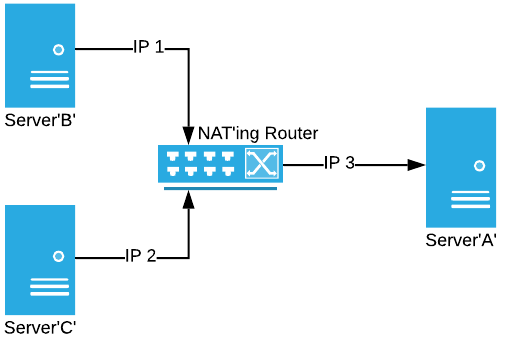
Multi-Homed Systems and Name Resolution
VTScada relies on name resolution to identify the addresses of other VTScada systems that are multi-homed. VTScada maintains connections to other VTScada servers over each subnet for which there are IP addresses configured.
Using DNS:
The recommended way of providing name resolution is by using a DNS![]() Domain Name Server server. Your DNS server needs to return each IP address that can be used to communicate between multi-homed VTScada systems. Typically, you would configure multiple records, listing each IP addresses for each multi-homed VTScada computer.
Domain Name Server server. Your DNS server needs to return each IP address that can be used to communicate between multi-homed VTScada systems. Typically, you would configure multiple records, listing each IP addresses for each multi-homed VTScada computer.
A dual-homed pair of systems can be configured to support multi-homed connections without a DNS server. These methods are not recommended but may be used for small systems whose addressing remains static.
Using Hosts Files:
A hosts file can only provide one IP address for a given name. A workaround is to configure your hosts file on computer A to resolve computer B to an IP address on subnet 1. Configure your hosts file on computer B to resolve A to an IP on subnet 2. When one of the computers connects to the other, the receiving computer will recognize the other, do a name look-up that yields an IP address for the sender on the other subnet and make a connection there.
Using VTScada Server Lists:
You can configure your server lists to include both the names and IP addresses of your VTScada servers for one service. For example, configure a server list consisting of the names of both servers and all the IP addresses that are used. So, for a two-server system, you would have two server names and four IP addresses. You need only do this to one server list.
Note that this adds a small overhead when VTScada is starting your application and that such a server list is not portable.