
Not counted towards your tag license limit.
The Alarm Priority tag type is used to specify different alarm indicators such as the frequency of the alarm tones, the tone cycle, the priority number, and the symbol and highlight color used to represent alarms of this priority. All alarms are associated with an Alarm Priority tag so that when the Alarm tag is triggered, the sound and color indicators configured for the Alarm Priority tag with which the alarm is associated will be activated.
Every standard VTScada application includes five Alarm Priority tags , as described in the following table:
Tone Cycles: 0 means no tone and positive values set the number of repetitions. All priorities can have two tones, each of which can be configured for frequency (pitch) and duration.
All alarm priority tags are part of area, "System". The default duration for all tones is 0.5 seconds.
Priority 0 is defined as an "event" rather than "alarm". These are logged, but will never trigger any notification, will never be "active", and cannot be acknowledged.
| Name | Descriptor | Priority # | Color | Symbol | Tone 1 Freq | Tone 2 Freq | Tone Cycles |
|---|---|---|---|---|---|---|---|
|
AlarmPriority0 |
Event |
0 | White | none | 0 Hz | 0 Hz | 0 |
|
AlarmPriority1 |
Critical |
1 | Red |

|
2000 Hz | 1000 Hz | unlimited |
|
AlarmPriority2 |
High |
2 | Orange |

|
1800 Hz | 1000 Hz | unlimited |
|
AlarmPriority3 |
Warning |
3 | Yellow |

|
1600 Hz | 1000 Hz | unlimited |
|
AlarmPriority4 |
Notice |
4 | Cyan |

|
1400 Hz | 1000 Hz | 0 |
Spoken Alarms on the Server or Workstation
The ID tab of every tag includes the same common elements: Name, Area, Description, and Help ID.
Name:
Uniquely identifies each tag in the application. If the tag is a child of another, the parent names will be displayed in a separate area before the name field.
You may right-click on the tag's name to add or remove a conditional start expression.
Area
The area field is used to group similar tags together. By defining an area, you make it possible to:
- Filter for particular tag groups when searching in the tag browser
- Link dial-out alarm rosters to Alarm tags having a particular area
- Limit the number of tags loaded upon startup.
- Filter the alarm display to show only certain areas.
- Filter tag selection by area when building reports
When working with Parent-Child tag structures, the area property of all child tags will automatically match the configured area of a parent. Naturally, you can change any tag's area as required. In the case of a child tag, the field background will turn yellow to indicate that you have applied an override. (Orange in the case of user-defined types. Refer to Configuration Field Colors)
To use the area field effectively, you might consider setting the same Area for each I/O driver and its related I/O tags to group all the tags representing the equipment processes installed at each I/O device. You might also consider naming the Area property for the physical location of the tag (i.e. a station or name of a landmark near the location of the I/O device). For serial port or Roster tags, you might configure the Area property according to the purpose of each tag, such as System or Communications.
You may define as many areas as you wish and you may leave the area blank for some tags (note that for Modem tags that are to be used with the Alarm Notification System, it is actually required that the area field be left blank).
To define a new area, type the name in the field. It will immediately be added. To use an existing area, use the drop-down list feature. Re-typing an existing area name is not recommended since a typo or misspelling will result in a second area being created.
There is no tool to remove an area name from VTScada since such a tool is unnecessary. An area definition will exist as long as any tag uses it and will stop existing when no tag uses it (following the next re-start).
Description
Tag names tend to be brief. The description field provides a way to give each tag a human-friendly note describing its purpose. While not mandatory, the description is highly recommended.
Tag descriptions are displayed in the tag browser, in the list of tags to be selected for a report and also on-screen when the operator holds the pointer over the tag’s widget. For installations that use the Alarm Notification System, the description will be spoken when identifying the tag that caused the alarm.
The description field will store up to 65,500 characters, but this will exceed the practical limits of what can be displayed on-screen.
This note is relevant only to those with a multilingual user interface:
When editing any textual parameter (description, area, engineering units...) always work in the phrase editor. Any changes made directly to the textual parameter will result in a new phrase being created rather than the existing phrase being changed.
In a unilingual application this makes no difference, but in a multilingual application it is regarded as poor practice.
Help Search Key
Used only by those who have created their own CHM-format context sensitive help files to accompany their application.
Alarm Priority properties - Display tab
The Display tab for the Alarm Priority tag properties folder sets the priority number of the alarm and holds the properties used to help operators visually identify the priority of alarms associated with this tag.
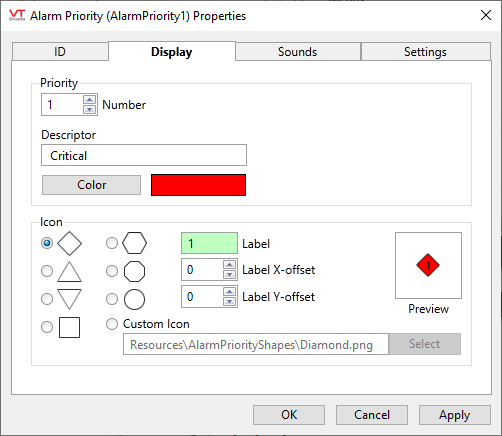
Priority
The Priority field sets the priority of this alarm as a number from 0 to 4, where:
- 0 indicates an event rather than an alarm. Events are recorded in the history, but require no operator response.
- 1 indicates the highest priority alarm, usually described as "critical".
- 2 indicates a regular priority alarm, usually described as "high".
Only priority 1 and priority 2 alarms will be sent to the alarm notification system for dial-out, email or SMS text notifications. - 3 indicates a warning.
- 4 indicates a notice or informational event
You may set the Priority property to values higher than 4 for user-defined alarm priorities.
Priority Descriptor
Use this field to enter a short text description that will be used to identify the priority of those alarms associated with this Alarm Priority tag. This description will appear when filtering drop-down lists, and in the alarm list, wherever alarm priority is referenced.
Color
When clicked, the Priority Color button opens the Select Color dialog from which you can select the color you wish to be used to highlight alarms of this priority in the alarm list (thereby helping operators to identify the priority of the alarm visually.
Icon
Select any of the preset icons, or choose a custom icon. This will be used in alarm lists, and by the Alarm Priority Icon and Alarm Priority Box widgets to help operators identify the priority of alarms.
If you decide to use a custom icon, the Select button will open the VTScada graphics library. Select any existing image, or import a new graphic for use.
Icon Label
Sets the text to display within the icon. By default, this will match the priority number.
Icon Label Offsets - X and Y
Use these to adjust the location of the label within (or outside) the icon. An offset may be required for custom icon images to ensure that the label is clearly visible. Offsets are measured in pixels.
Alarm Priority properties - Sounds tab
Use this tab to control the sound that will signal alarms with this priority. You can define a tonal sound, enable speech, use any .WAV format file from disk, or set a combination. These settings do not apply to the voice calls made by the VTScada Alarm Notification system.
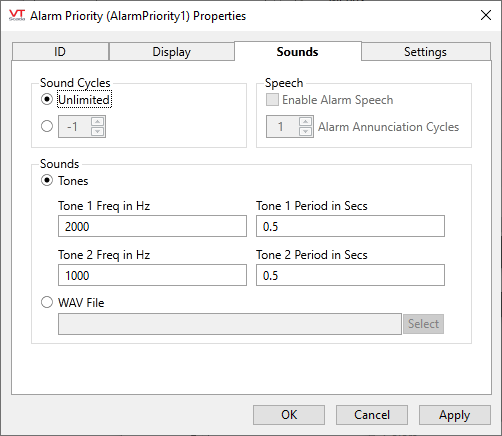
Sound Cycles
Specifies the number of times that the tonal or .WAV file alarm notifications will repeat. The default is -1, signifying unlimited repetitions until the alarm is silenced or acknowledged.
Speech - Enable Alarm Speech
Before enabling speech for this priority tag, you must open the Application Configuration dialog, select the Alarms tab of the Edit Properties page and there select, "Speak alarms instead of playing sounds".
A check box to enable or disable spoken alarms. Refer to Spoken Alarms on the Server or Workstation for the instructions to make this feature work on your system.
Speech cycles
Sets the number of times that the message will be repeated.
Tone Frequency in Hz and Tone Period
The VTScada alarm sound consists of two high-pitched tones, alternating within a specific time period.
For all Alarm Priority tags, the default frequency for the second tone is 1000Hz. The frequency of the first tone varies from one Alarm Priority tag to the next so that each priority will have a distinct sound. Adjust tone and frequency as desired to create a distinctive sound.
.WAV File Name
The .WAV File Name field enables you to specify the name and extension of a .WAV sound file to be used in place of the typical alarm tones to signal to operators that an alarm has been triggered. A variety of sound files are included with VTScada.
If a .WAV file is specified, the Sound Cycles field controls the number of times the .WAV file is to be played after an alarm has been triggered.
When specifying a sound file, you must enter its full name and extension (e.g. MyAlarmSound.WAV) . VTScada searches for the specified .WAV file in your application directory if no path is provided. If the .WAV file is not found, the alarm will revert back to using the tones as specified in the Tone 1 Frequency in Hz and Tone 2 Frequency in Hz fields.
Alarm Priority properties - Settings tab
Deselect the option within this tab to exclude alarms of this priority from an "Ack All" command.
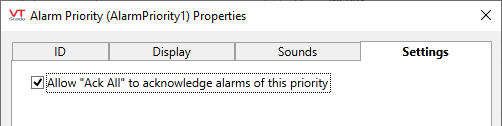
For the case where alarm acknowledgment should be allowed only under controlled circumstances, advanced VTScada programmers can create a hook module that enables the Ack button on a cell-by-cell basis within an alarm list. Refer to the Alarm Manger Service section under Scripting in this documentation.
