
Not counted towards your tag license limit.
Publish data to more than one publisher. The Publisher List tag will forward register, unregister, and publish calls to up to 8 different publishers. In the I/O or Calculation tab of the IO tag, use the Publisher tag selector to link to the Publisher List tag and configure the Publisher List tag with all applicable Publishers.
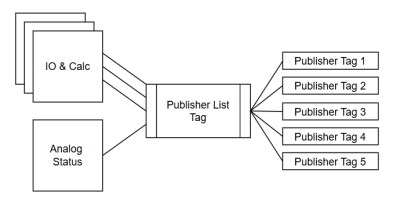
This is just one unlikely example of a possible configuration for the Publisher List tag
It is possible to link publisher lists to other publisher lists, however circular references will be prevented from being created. You may configure duplicate references, but this could result in more publish calls to a given publisher than necessary.
Published data passes through the Publisher List tag but requested data does not. Publishers will not function any differently when part of a publisher list. They can still receive and request data in all the same ways.
The ID tab of every tag includes the same common elements: Name, Area, Description, and Help ID.
Name:
Uniquely identifies each tag in the application. If the tag is a child of another, the parent names will be displayed in a separate area before the name field.
You may right-click on the tag's name to add or remove a conditional start expression.
Area
The area field is used to group similar tags together. By defining an area, you make it possible to:
- Filter for particular tag groups when searching in the tag browser
- Link dial-out alarm rosters to Alarm tags having a particular area
- Limit the number of tags loaded upon startup.
- Filter the alarm display to show only certain areas.
- Filter tag selection by area when building reports
When working with Parent-Child tag structures, the area property of all child tags will automatically match the configured area of a parent. Naturally, you can change any tag's area as required. In the case of a child tag, the field background will turn yellow to indicate that you have applied an override. (Orange in the case of user-defined types. Refer to Configuration Field Colors)
To use the area field effectively, you might consider setting the same Area for each I/O driver and its related I/O tags to group all the tags representing the equipment processes installed at each I/O device. You might also consider naming the Area property for the physical location of the tag (i.e. a station or name of a landmark near the location of the I/O device). For serial port or Roster tags, you might configure the Area property according to the purpose of each tag, such as System or Communications.
You may define as many areas as you wish and you may leave the area blank for some tags (note that for Modem tags that are to be used with the Alarm Notification System, it is actually required that the area field be left blank).
To define a new area, type the name in the field. It will immediately be added. To use an existing area, use the drop-down list feature. Re-typing an existing area name is not recommended since a typo or misspelling will result in a second area being created.
There is no tool to remove an area name from VTScada since such a tool is unnecessary. An area definition will exist as long as any tag uses it and will stop existing when no tag uses it (following the next re-start).
Description
Tag names tend to be brief. The description field provides a way to give each tag a human-friendly note describing its purpose. While not mandatory, the description is highly recommended.
Tag descriptions are displayed in the tag browser, in the list of tags to be selected for a report and also on-screen when the operator holds the pointer over the tag’s widget. For installations that use the Alarm Notification System, the description will be spoken when identifying the tag that caused the alarm.
The description field will store up to 65,500 characters, but this will exceed the practical limits of what can be displayed on-screen.
This note is relevant only to those with a multilingual user interface:
When editing any textual parameter (description, area, engineering units...) always work in the phrase editor. Any changes made directly to the textual parameter will result in a new phrase being created rather than the existing phrase being changed.
In a unilingual application this makes no difference, but in a multilingual application it is regarded as poor practice.
Help Search Key
Used only by those who have created their own CHM-format context sensitive help files to accompany their application.
Publisher List tag Publisher List tab
Use the tag selectors to link as few as one or as many as eight publisher tags. To the right of each field is an [ x ], a relative path button and a tag browser button.
To select a publisher tag, click the tag browser button. This will open the tag browser with a filtered applied and only showing Publisher type tags.
If you navigate to the root level and enable Show Children you will see all of the eligible tags in the application at once.
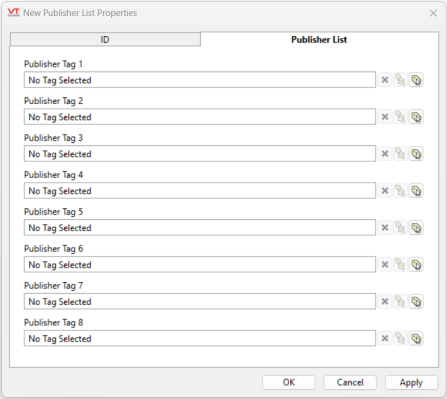
The [ x ] button will clear the field. The relative path button gives you a choice of how to specify the link. See Relative Paths - Tag Relationships for more information.
