Meter Run Tags 
Up to 11 Meter Run tags can be created automatically through the Flow Computer tag. Additional meter run tags can be created manually in your application and linked to a Flow Computer device.
Technically you could create all of your Meter Run tags manually and link them to a Flow Computer Device, however, you would lose the convenience of the automated history tag addressing and other child tag generation that is provided by the Flow Computer tag.
You can enable/disable auto-generated Meter Run tags and quickly visit their properties dialogs from a Flow Computer tag-- but you cannot do this with manually generated Meter Run tags.
The Meter Run tags are Oil & Gas Solutions tags that provide three distinct functions:
- Provide a container to hold hourly logs, daily logs, and process values, all of which are monitored using automatically-generated child tags.
- Provide a user interface to change commonly adjusted configuration settings for the flow meter run. (This is done using the flow computer tag's display page, not by configuring the Meter Run tag.)
- Provide the tools to accept and store the meter run configuration values from the field I/O device.
The ID tab of every tag includes the same common elements: Name, Area, Description, and Help ID.
Name:
If the tag is configured through the Flow Computer tag, the name will be configured automatically. Meter Run tags configured manually must be named manually.
Area
Inherited from the parent tag.
Description
Configured in the parent tag.
Help Search Key
Used only by those who have created their own CHM-format context sensitive help files to accompany their application. Refer to Custom Help Files
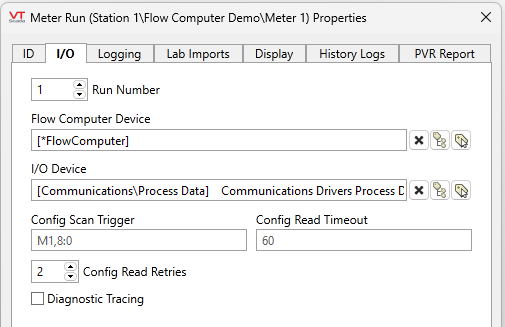
Run Number
The flow computer associates the Run Number with a specific meter. If the Meter Run tag is auto-generated, the Run number will be auto-generated. When manually selecting a Run Number, keep in mind that only one Meter can successfully register each number to a single Flow Computer. It is possible to manually configure more than one Meter Run tag with the same Run Number but only the first one to call to the register will be successfully registered.
Flow Computer Device
Use the tag selector to link the Meter Run tag to a Flow Computer tag. This tag will auto link to an ancestor, uncle or sibling tag unless otherwise manually configured.
I/O Device
If the Meter Run tag was auto generated, this tag selector will auto link to the same driver configured in the parent Flow Control tag.
Config Scan Trigger
A code representing the Read Configuration Data property, set in the parent tag. For example, "M12" means "Monthly on the 12th". "W1" means "Weekly on the first day of the week". Times are set relative to UTC.
This property defaults to inheriting its value from its Flow Computer tag. Generally, it is recommended to leave this property alone and to set the read times on the Communications tab for the Flow Computer tag's properties dialog instead.
Config Read Timeout
The number of seconds to wait after failing to read the configuration data. Defaults to 10 seconds.
Config Read Retries
The number of attempts to make after failing to read configuration data, and before reporting an error. Defaults to 2.
Meter Run properties Logging tab
Links the Meter Run to the Historian selected in the parent tag.
Meter Run Properties Lab Imports tab
Gas composition lab results can be automatically imported into VTScada and written out to the flow computers. The three settings (File Type, File Name and Unique ID Key) are used to match the entries in those lab results files to the Meter Run tag. ( Importing Multiple Gas Well Lab Results Files).
File Type
The file type is a droplist of all of the currently supported lab results formats. When a file is found whose name matches what a meter run is looking for, VTScada will then analyze it based on the format chosen in this parameter. May be any of:
-
AGAT
-
Cygnet
-
MaxxLink Common
-
OAS Chart
-
PVR
-
PVR FDC
Lab Results File Name
The file name is the first criterion used to link a meter run tag with its proper lab result during an import. When a file is detected in the source directory, VTScada tries to match its file name to the file name specified in each meter run. To allow for some variance in the lab file names (e.g. some files may have a date stamp as part of their name) the meter run’s string need only match part of the actual file name. If, for example, the actual file name is “OAS Chart System 06082017.csv”, entering “OAS Chart System” or simply “OAS” in the meter run’s string would be enough to trigger a match. This matching is not case sensitive.
Unique ID Key
The lab report files frequently contain more than one meter run’s worth of data. For this reason, each file type has one of its columns designated as a unique ID or key field. In order for the gas composition results to be uploaded to the flow computer, the value in this unique ID key field must exactly match the Unique ID Key value that was used when configuring the Meter Runs tag (see the table below for more information on the unique ID key fields for the various lab result formats). Any entries in the lab results that do not match one of the meter runs in the system are simply ignored.
| File Type | Unique ID Key Column Number | Unique ID Key Column Name |
|---|---|---|
| AGAT | 3 | Sample Point Name |
| Cygnet | 3 | ProTrend_MeterCode |
| MaxxLink Common | (Row) 16 | Tag ID |
| Netflow | 2 | Meter Code |
| OAS Chart | 2 | Meter ID |
| ProChart | 3 | Sample Point |
| PVR | 3 | Sample Point |
| PVR FDC | 5 | ProTrend Meter Code |
Meter Run properties Display tab
Use when you prefer to represent a meter run with your own graphics on the Flow Computer display page. The custom tab label and custom tab page will be used instead of the standard “Process” tab.
Parameterized pages can be used for these displays and will be passed the corresponding meter tag object as the first parameter when calling the page. This allows a single page to be used for multiple meters that have a common configuration.
The most common use of this feature is to display process values graphically. Refer Flow Computer Displays for more details on the standard display for the Flow Computer tag.
Latitude & Longitude
Holds the latitude, longitude for the Meter Run.
Custom Tab Label
Text describing the custom page for each meter that has a custom page. You are advised to make the label as brief as possible while remaining descriptive.
Custom Details Page
Select the page to use for meter. Parameterized pages are recommended, where the parameter specifies which meter is to be shown.
Map Icon
Enable or disable a map icon. Leave as default or select a custom icon.
CFX Meter ID
"CFX" is "Common File Exchange". This is a proprietary file format owned by Flow-Cal which is used to report on the production of gas wells.
The CFX Meter ID entered here is used directly in the Meter ID field of the CFX report. If nothing is entered for this parameter then the meter's run number will be used instead. Note that in older versions of VTScada this parameter was used to set the Meter Name field in the CFX report. Now, the Meter Name field is set to the Meter Run tag's description parameter (if it is valid) or to the Meter Run tag's name.
Meter Runs tag properties History Logs tab
Configure the tags that are created automatically underneath the child ‘Daily’ and ‘Hourly’ context tags.
While a large selection of different history tags can be created from this user interface, some devices (such as the ROC RTUs) allow just about anything to be configured as history and as such have no defaults. Any tags that are created manually underneath the ‘Daily’ or ‘Hourly’ context tags will work alongside any that are created using this interface.
Some device software packages, such as the RealFlo or TFlo, have default sets of history tags. To make configuration of these devices easier, you are able to set the history addresses to the defaults for a particular calculation type. Note that choosing one of these defaults will override all other address changes.
Show History Period
Select either the hourly or the daily history addresses for configuration.
Start with defaults for calculation type
Choose between AGA![]() American Gas Association 3 (1985), AGA-3 (1992), or AGA-7.
American Gas Association 3 (1985), AGA-3 (1992), or AGA-7.
AGA-7 is selected by default. Changing this parameter will reset all history addresses to their defaults.
History Addresses
Entering an address for a particular value will cause a child analog status tag to be automatically created in the ‘Daily’ or ‘Hourly’ context that uses this address. The tags for any values which are left blank will not be created.
Note the scroll bar to the right of the list of history addresses. It is not possible to show all of them on the screen at once.
Units
The units entered here will be passed down to the child Analog Status tags.
Meter Runs tag properties PVR Report tab
The PVR![]() Process Volume Report Report Tab is used to assign a PVR Report Definition and one or more PVR Report Entity tags to the Meter Runs tag.
Process Volume Report Report Tab is used to assign a PVR Report Definition and one or more PVR Report Entity tags to the Meter Runs tag.
The tools within this tab create the link between a Process Volume Report and the data collected by Flow Meters within your Flow Computer.
You must create the PVR Report Definition tag and configure its PVR Report Entity tags before configuring this tab.
PVR Report Definition
Sets the PVR Report Definition tag used to create the report See: PVR Report Definition Tags
Entity
Sets the PVR Report Entity to include in the Flow Computer PVR Report. See: PVR Report Entity Tag
The following widgets are available to display information about your tags:
Report Display AE Data
Flow Meter Details
Meter Run Summary
Read Configuration Button
Site Details
Site Alarm List
Tag List
Site Icon
Alarm List
Draw HDV
