Set Value Button Widget
This widget was introduced in VTScada 12.1. For the older version of the button, refer to Legacy Set Value Button Widget.
Used by: I/O and Calculations (all data types). For other output tag types, use the Legacy Set Value Button.
* Does not use the Style Settings tag.
The Set Value Button widget is used to write a value to an output tag, and has the following features that differentiate it from the Legacy Set Value Button Widget.
- The value to write can come from another tag or an expression.
- Can display a label or an image.
- If using a label, you can select the font.
- Can accept feedback from a tag or expression other than the one used by the linked tag.
- If the feedback value differs from that configured Feedback Value, a mismatch condition will be shown.
- Can be disabled.

A typical Set Value Button widget
Set Value Buttons and Multi-Write tags.
This widget will work with Multi-Write Tags but support is limited:
- Value to Write must be set to 1 in the widget for use with a Multi-Write tag. No other value will work.
- Multi-write tags cannot act as feedback tags. To use Select Before Operate in the Set Value, a separate I/O tag must be configured as the feedback tag and used as the linked tag in the Execute / Cancel buttons.
The properties dialog for the Set Value Button widget:
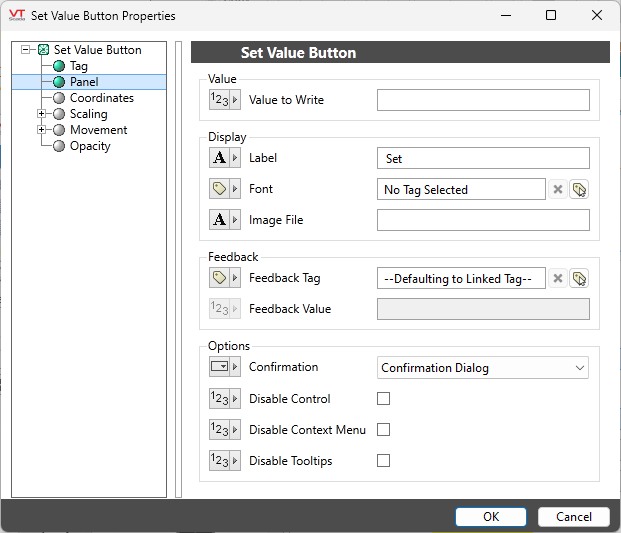
Value to Write
As it says. This can be a constant or you can specify a tag or expression that will supply the value at the time the button is used.
Label
Optional text to be displayed on the button.
Font
Select a Font tag that sets the display characteristics of the label.
Image File
Optional path and filename to an image that will be shown on the button. The path must be relative to the application's folder; for example: "Bitmaps\MyIcons\Start.png".
If both a label and an image are specified, the image will appear to the left of the label. If there is no label, the image will be centered on the button.
Feedback Tag
Use only if the value being written to the device by the linked tag is different from the value you expect to read in as feedback from a successful write. Note that expressions cannot be used as feedback.
Refer to the example later in this topic.
Feedback Value
Enabled only if a Feedback Tag (or expression) is configured. If this value does not match that of the Feedback Tag, the widget will blink to indicate a mismatch.
Confirmation
Choose between...
No confirmation: The value is written when the button is pressed.
Confirmation dialog: The operator must confirm the action before the value will be written.
Select Before Operate: Requires a separate Execute Button Widget. The operator must press this button to enable the output, then click the Execute button to complete the action. A Cancel button can be provided, thereby giving operators a chance to "disarm" the select before operate. (Execute / Cancel Button Widget)
Options
Disable Control / Disable Context Menu / Disable Tooltips.
Refer to Operator Interaction Controls for a full description of these standard widget options.
Using feedback with a Set Value / Execute / Cancel widget configuration
A typical feedback scenario might involve a valve's open / close controls. You have two solenoids, one to open the valve and another to close. A 1 can be written to either tag to execute their assigned movement.
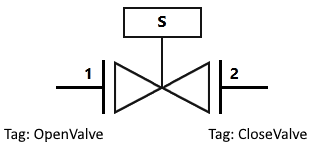
For the feedback, you would have two sensors, typically arranged together in a 2-bit value.
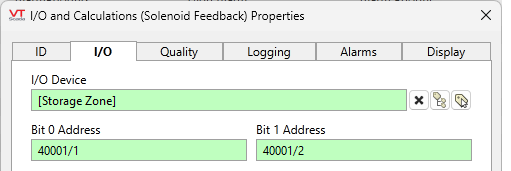
During operation, you might write 1 to solenoid 2, closing the valve when it's open. Feedback goes to 1 as the signal is received. As soon as the valve's spool starts to move, feedback becomes 0 because neither sensor is activated. As the spool completes the movement, the closed sensor is activated, resulting in 2 as feedback.
This configuration would consist of the Open button (Set Value button) linked to the 'OpenValve' tag, having 1 as Value to Write and 1 as Feedback Value, from the combined 'Solenoid Feedback' tag (which could be either a PLC address or a calculation tag).
The Close button would be linked to the 'CloseValve' tag, also with 1 as Value to Write, and 2 as the Feedback Value, with the same 'Solenoid Feedback' tag set as Feedback Tag. In this case, Execute and Cancel need to be linked to 'Solenoid Feedback' because neither 'OpenValve' nor 'CloseValve' have read addresses.
Buttons & Switches
Buttons & Switches\Basic Controls
