
Used by: I/O and Calculations (all data types), Analog Input tag, Analog Status, Analog Output, Analog Control, Digital Input, Digital Status, Digital Output, Digital Control, Multi-Write, Pump Status, Report, Selector Switch, Trigger.
* Does not use the Style Settings tag.
The Legacy Set Value Button tag widget is similar to the Push Button widget, but with a plain appearance and more options. It is used to create a button that operators can use to write any given value to an RTU or PLC.

A typical Legacy Set Value button
The button can be configured to either write a value immediately, or to set up a value for the next button press. Most commonly, this widget is used with a digital output or control tag and will be drawn twice for that tag: one instance will write a 0 and one instance will write a 1.
If the associated tag is configured to write a pulsed value, the State 1 label will be visible while the write is in progress. Otherwise, only the State 0 label will normally be seen.
If the label is to include an ampersand (&) and you are not using the legacy style, then the & character will need to be doubled to appear.
The properties dialog for the Legacy Set Value Button widget will look similar to the following. Note that the confirmation dialog option is available only when writing a 1 or 0 immediately, or when executing the last set up value.
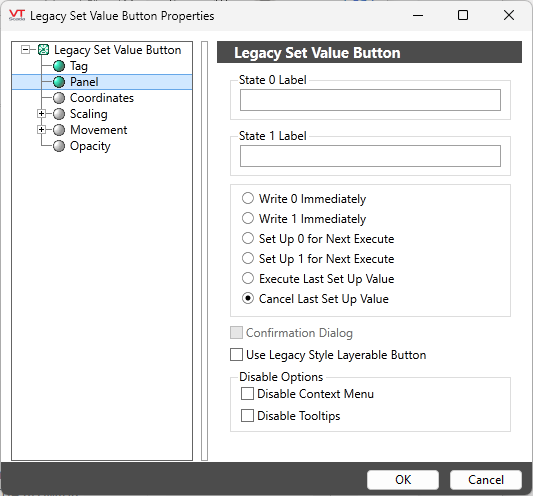
Configuration options for the Legacy Set Value button
State 0 Label
Set the text that should be displayed on the button when the associated tag is in state 0. In most cases, this will should describe what will happen when the operator presses the button. (for example, "Run" or "Start").
If the label is to include an ampersand (&), enter two ampersands (&&).
State 1 Label
Enter the text that you want to display on the completed button when the associated tag is in state 1 (or a higher value). This should usually provide feedback to the operator to confirm that the button has been clicked (for example, "Running…" or "Starting…").
If the associated tag is a digital output or digital control and has been configured with a pulse duration (see the tag's Pulse Duration property on the I/O tab of its tag properties folder), the State 1 Label will be displayed for the length of the pulse duration. If the tag being drawn has been configured with a pulse duration of "0" then it is recommended that the State 1 Label match the State 0 Label.
Write 0 Immediately / Write 1 Immediately
Choose one of these radio buttons if you want the completed button to write a value of 0 or 1 to the PLC or RTU when it is clicked.
Set Up 0 For Next Execute / Set up 1 For Next Execute
Choose one of these radio buttons if you wish the completed button to set up a value of 0 or 1 to be sent to the associated equipment.
This will not result in the completed button sending a value to the PLC or RTU when it is clicked, rather, it will latch the button on, set the value in memory and wait for a command to execute this value. A second button should be configured with the Execute Last Set Up Value radio button selected.
When the second button (Execute Last Set Up Value) is clicked, the value in memory will be sent to the associated equipment, and the first button will be latched off.
Execute Last Set Up Value
The Execute Last Set Up Value radio button can be selected if you wish the completed button to transmit the last set up value to the associated equipment.
The Execute Last Set Up Value option requires at least two Legacy Set Value Button objects. The first button should be configured with either the Set Up 0 For Next Execute or Set Up 1 For Next Execute radio button selected. When the first button is clicked, it will be latched on, and the associated value (0 or 1) will be set up in preparation for a command to execute. When the second button (Execute Last Set Up Value) is clicked, the value will be transmitted to the equipment, and the first button will be latched off.
Cancel Last Set Up Value
The Cancel Last Set Up Value radio button can be selected if you with the completed button to cancel the last set up value to the associated equipment. A legacy set value button with this option should be drawn whenever you have also drawn one with the Set Up … for Next Execute option set.
Confirmation Dialog
Available only when the button is configured to write a 1 or 0 immediately, or to execute the last set up value. When checked, the operator will be prompted to confirm the control action. The message in the dialog box will be a variation of the following example, depending on the control action selected. See also: Confirmation Prompts for Output Tags.
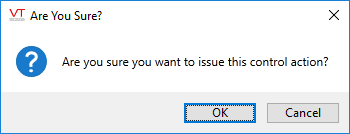
Use Legacy Style Button
If selected, the button will be shown using an older (resizable) button style. The updated button will provide a more modern appearance to your pages.

Disable Options
Disable selected operator-interaction features of this widget.
See: Operator Interaction Controls
Buttons & Switches\Basic Controls\
Basic Components\Button Controls\
