
* Can use properties from a Style Settings tag.
Used by: I/O and Calculations, Alarm, Alarm Status, Analog Control, Analog Input, Analog Output, Analog Status, Calculation, Counter, Deadband, Digital Control, Digital Input, Digital Control, Digital Status, Function, History Statistics, Modem, Network Status, Pump Status, Rate of Change, Roster, Selector Switch, Serial Port, SMS Appliance, SQL Logger, TCP/IP Port, Totalizer, Trigger, UDP/IP Port,
Status color indicators can be found in the folders Equipment, Indicators >> Basic, and High Performance. These are images of equipment or ISA symbols that take their color from a Style Settings tag. You can choose whether the indicator should use the style for Digitals, High Performance, or an Equipment type.
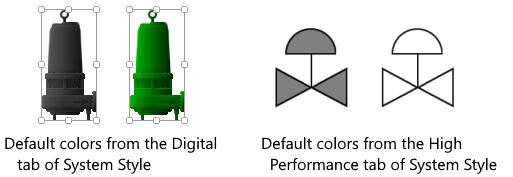
These widgets will indicate an active alarm according to the properties of the attached Style Settings tag (Exceptions tab). To continue indicating an alarm that is unacknowledged but no longer active, change the property AlarmWidgetsShowUnackedNormalAlarm in the application's properties, setting the value to 1.
The properties dialog for a Status Color Indicator widget:
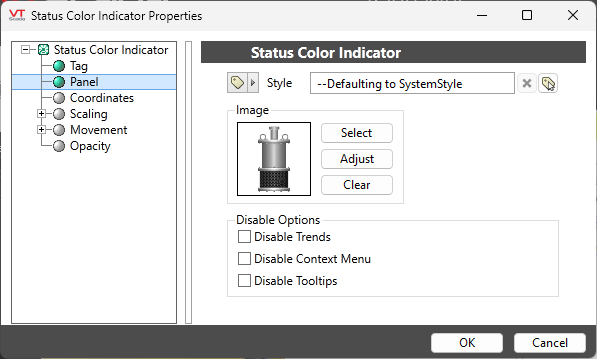
Style
Optionally, select a Style Settings tag to control the colors shown by the light, in response to the linked tag's value and alarm state. See: Style Settings Tags

For Digital and Discrete I/O tags, use the following guide:
* If the linked tag has an Equipment Type and the Style has a definition for that type, then those colors and labels are used.
* Otherwise (at least for Digitals), the colors for the data type are used.
Image Select
Opens the Select Image dialog, within which you can browse for images, import new images, and select the image to use.
VTScada recognizes the following image formats: .BMP, .CUT, .EMF,. JPG, .PCX, .PNG, .TIF, .SVG* .WMF
Using .SVG images comes with the following considerations:
• SVGs are resource heavy! They are slower to draw than other image types and roughly twice as costly as .PNG and .JPEG. They are intended for images that must scale without loss of resolution. Reconsider your file type if the image is larger than 1MB or will be redrawn often.
• Animated SVGs are not supported.
• Only elements supported by Microsoft Direct2D are supported. Unsupported elements won't load.
• .SVG images are only supported on Windows 10 version 1703 and up. In applications running on earlier versions of Windows, .SVG images won't load.
Image Adjust
Opens the Adjust Image dialog box, which can be used to change the color and other display characteristics of the image. See: Adjust Image Dialog
Image Clear
Remove the selected image and do not select a replacement.
Disable Options
Disable selected operator-interaction features of this widget.
See: Operator Interaction Controls
Equipment
High Performance
Indicators\Basic Indicators\
