Batch Setpoints Widget
Used by: Recipe Book Tag
The Batch Setpoints widget appears on
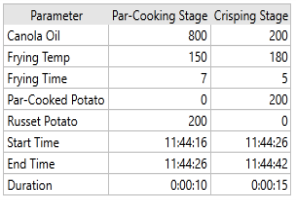
The Parameter column is populated by the linked recipe book tag and the steps, values and start times are populated by the batch correlated with the provided timestamps.
This widget displays the resulting values used in the batch. When a batch is run, the tag values may be subject to a Recipe Proportions tag or otherwise changed before they are written to the PLC. Then VTScada reads the values back and compares them to the expected value. This is the step from which the Batch Setpoint widget values are obtained.
In the Idea Studio, a Batch Setpoints widget will appear blank until it is linked to a Recipe Book tag, and unpopulated until a start time is provided.
Widget Properties
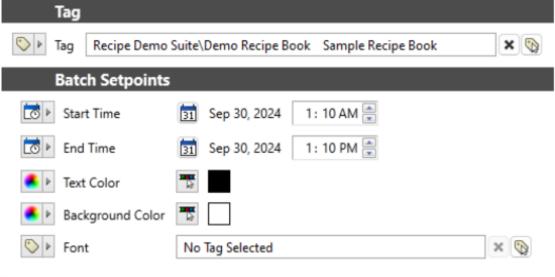
Tag
Link this widget to a Recipe Book tag. This widget will populate the parameter column from the Recipe Book tag, specifically, the Recipe Parameter tags nested in the Recipe Book tag.
Start Time
The batch displayed will be the first batch to run after the selected start time.
End Time
Optional. If you select an end time, ensure that the end time is greater than the span of the batch. If the end time does not fully cover the time span in which the batch was run, the Batch Detail widget will still populate but may not show all of the real steps that ran in the batch.
Text Color
Default Black. Opens a color selector. You can select the font color.
Background Color
Default White. Opens a color selector. You can select the background color.
Font
Optional. Select a style tag to configure the font.
